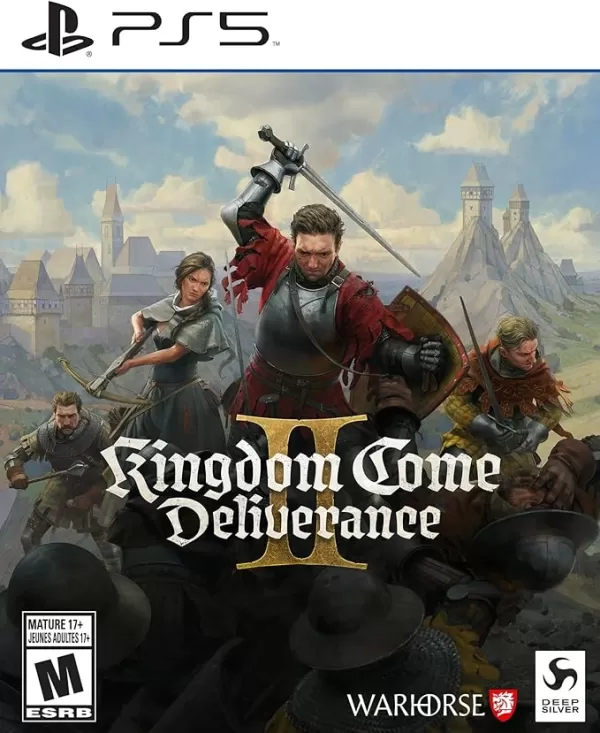Customize Your Call of Duty: Black Ops 6 Experience: Disabling Killcams and Effects
Call of Duty: Black Ops 6, a top-tier title in the franchise, offers intense multiplayer action. Its highly customizable settings allow players to tailor their gameplay experience. This guide focuses on disabling killcams and exaggerated kill effects, often found distracting by some players.
Disabling Killcams
Killcams, a long-standing feature in Call of Duty, show the killer's perspective after your death. While helpful for learning enemy positions, they can be time-consuming. You can skip them individually using Square/X, but for a cleaner experience, disable them entirely:
- Navigate to the multiplayer menu in Call of Duty: Black Ops 6.
- Access the Settings menu using the Start/Options/Menu button.
- Select the Interface settings.
- Locate the "Skip Killcam" option and toggle it to "Off."
Should you later wish to review a specific death, holding Square/X will still activate the killcam.
Disabling Kill Effects
Many weapon skins, obtainable through the battle pass, introduce unique and sometimes extravagant kill animations. These effects, ranging from laser beams to explosive finishes, are a point of contention among players. To disable them:
- From the multiplayer menu, open the Settings using Start/Options/Menu.
- Scroll down and choose "Account & Network" settings.
- Within the content filter settings, find "Dismemberment & Gore Effects" and toggle it off. This will remove the more visually striking kill animations.
By following these steps, you can personalize your Call of Duty: Black Ops 6 experience, focusing on gameplay that suits your preferences.