Minecraft is an incredibly popular game that can be enjoyed on virtually any device, including Chromebooks. These user-friendly devices run on Chrome OS, leading many to question whether it's possible to play Minecraft on them. The answer is a resounding yes!
In this comprehensive guide, we'll walk you through the entire process of installing Minecraft on your Chromebook and offer valuable tips for optimizing performance.
Table of Contents
- General Information About Minecraft on a Chromebook
- Enabling Developer Mode
- Installing Minecraft on Chromebook
- Running the Game
- How to Play Minecraft on a Chromebook with Low Specs
- Enhancing Performance on Chrome OS
General Information About Minecraft on a Chromebook
To ensure smooth gameplay, your Chromebook should meet the following specifications:
- System Architecture: 64-bit (x86_64, arm64-v8a)
- Processor: AMD A4-9120C, Intel Celeron N4000, Intel 3865U, Intel i3-7130U, Intel m3-8100Y, Mediatek Kompanio 500 (MT8183), Qualcomm SC7180 or better
- RAM: 4 GB
- Storage: At least 1 GB of free space
These are the minimum requirements for running Minecraft on a Chromebook. If you experience lag or stuttering, don't worry—we've got a guide at the end to help you enhance performance. Now, let's dive into the installation process.
You can directly install the Bedrock Edition from the Google Play Store, which is quite straightforward. Just open the store, search for Minecraft, and visit its page. However, note that it costs $20. If you already own the Android version, which is priced at $7, you'll only need to pay an additional $13. This method is ideal for those looking for a quick and easy installation.
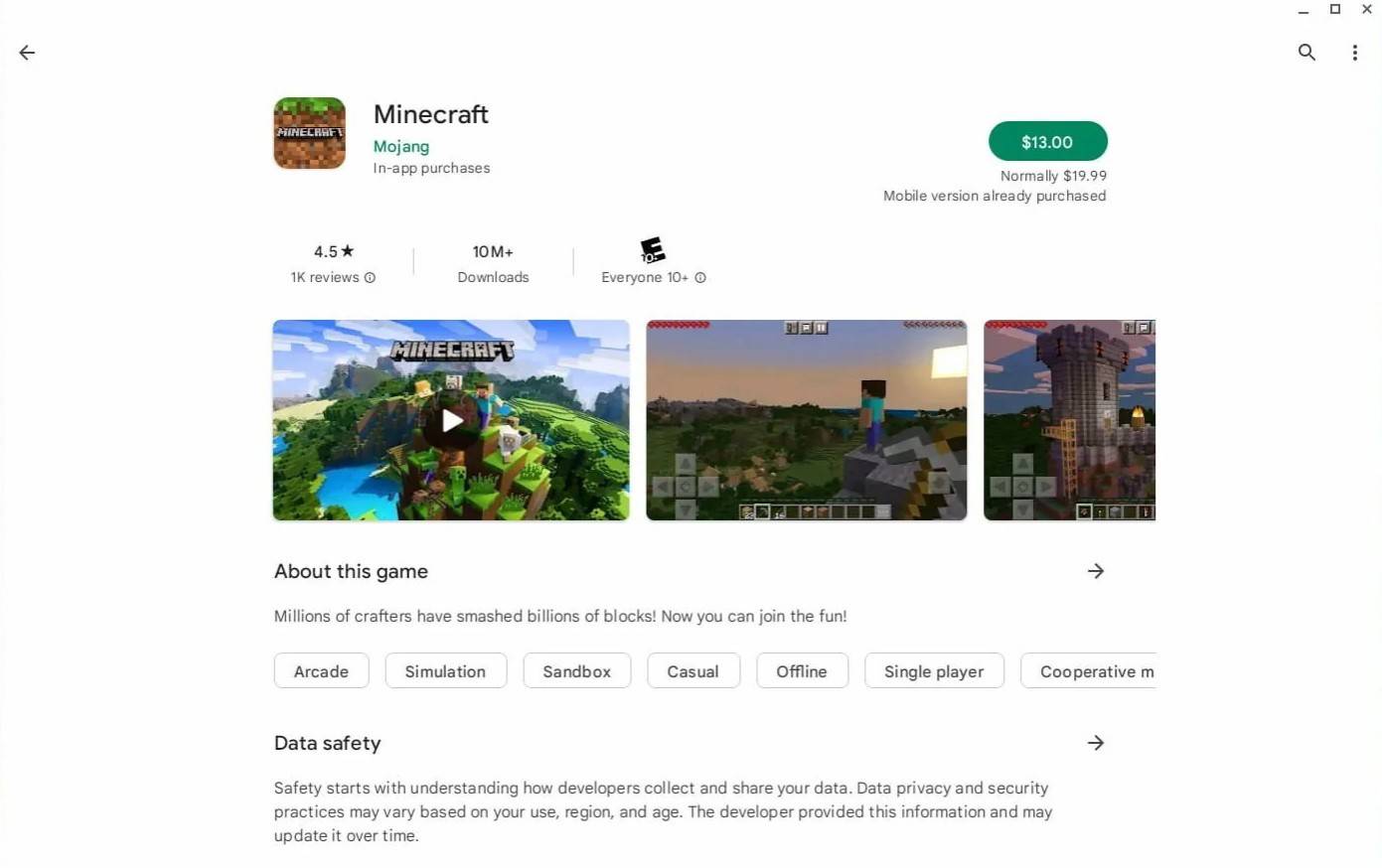 Image: aboutchromebooks.com
Image: aboutchromebooks.com
For those who prefer a different experience, the good news is that Chrome OS, being based on Linux, supports the Linux version of Minecraft. This installation requires more attention to detail and some coding due to the differences from Windows. But don't worry, we've prepared a detailed guide to help you play Minecraft on your Chromebook in just half an hour.
Enabling Developer Mode
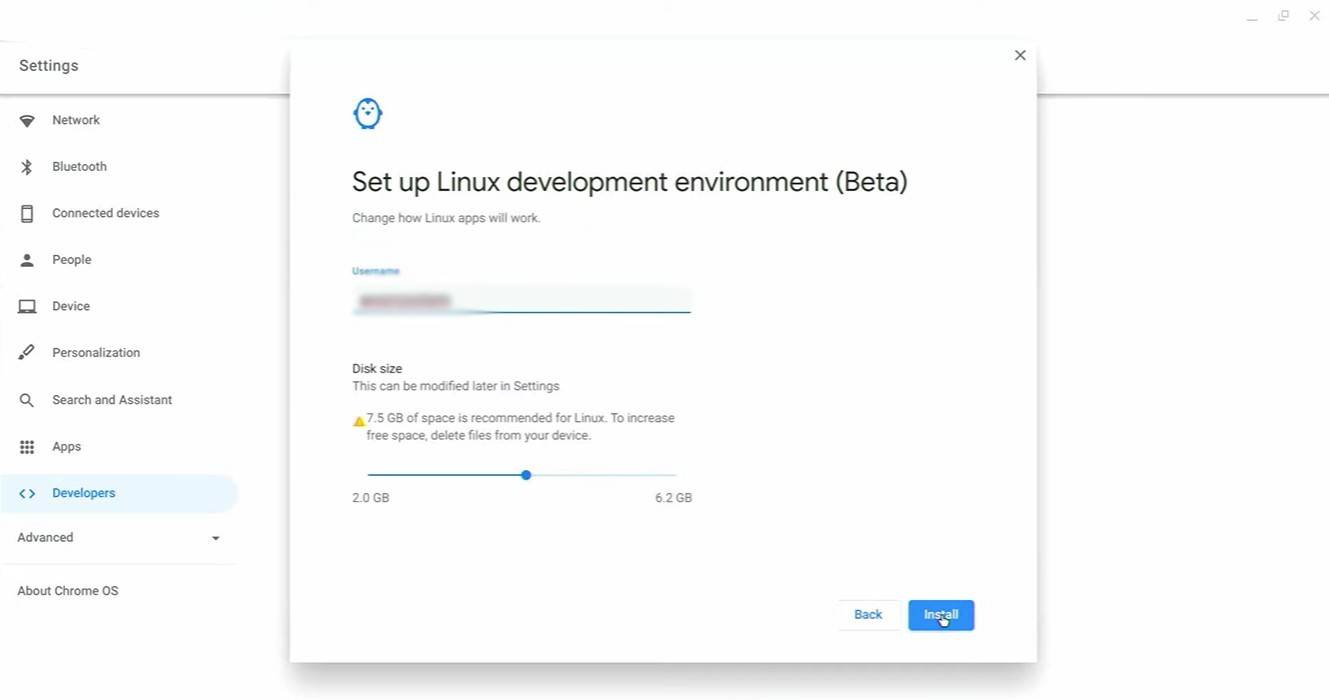 Image: youtube.com
Image: youtube.com
To start, you need to enable Developer Mode on your Chromebook. Navigate to the settings menu, similar to the "Start" menu on other systems, and find the "Developers" section. Enable the "Linux development environment" option and follow the on-screen instructions. Once completed, the Terminal will open, similar to the command prompt in Windows, where you'll continue the process.
Installing Minecraft on Chromebook
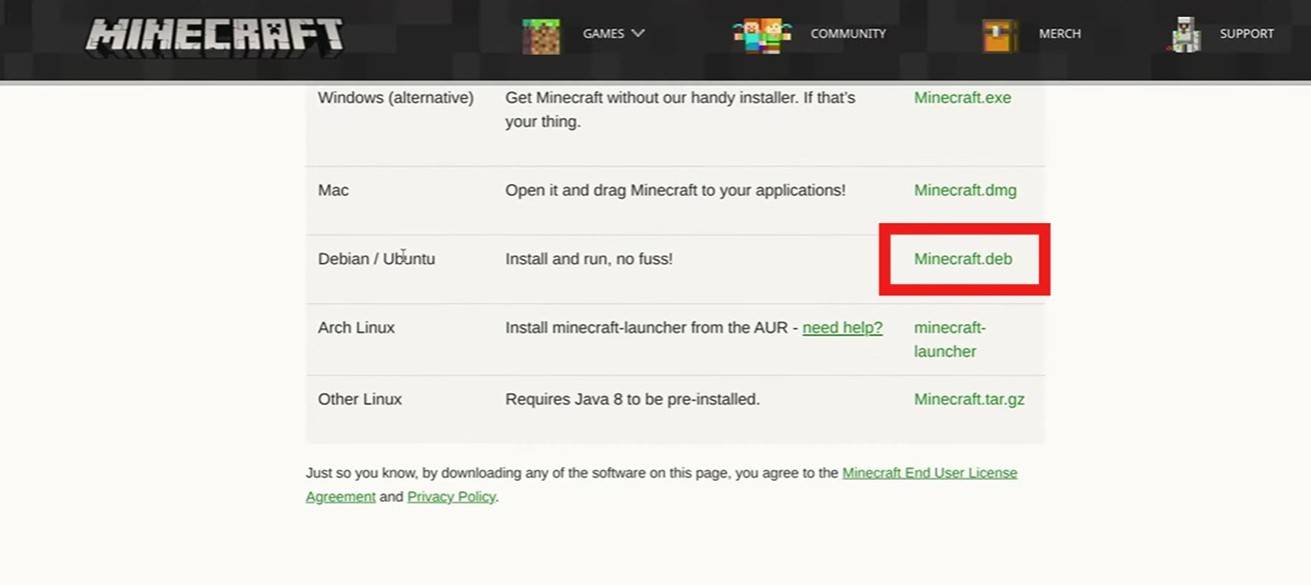 Image: youtube.com
Image: youtube.com









