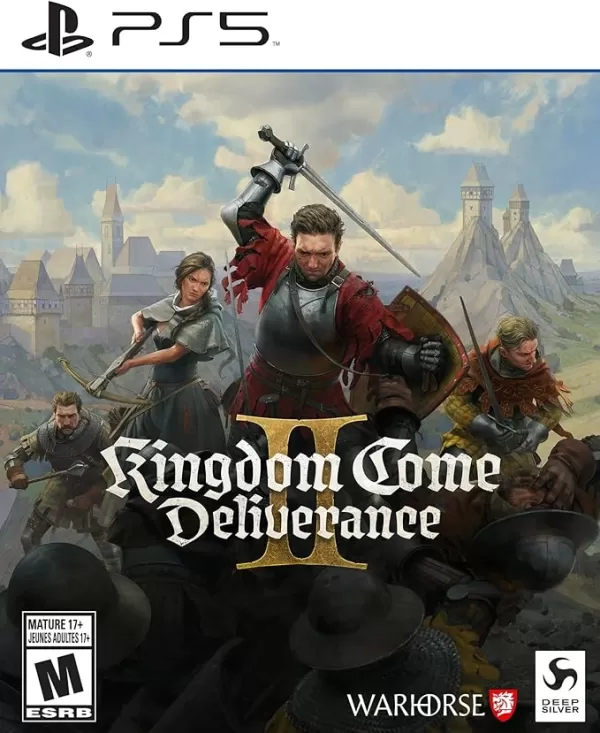The buzz around ***Marvel Rivals*** during Season 0 - Dooms' Rise has been nothing short of exhilarating. Players have been diving deep into the game, mastering maps, and getting to grips with the diverse roster of heroes and their unique abilities. As everyone figures out their preferred characters and playstyles, a significant number of players have moved into the realm of Competitive Play. However, some have encountered a common issue: a feeling of diminished control over their aim.
If you're among those who've felt a bit off with your aim while adapting to *Marvel Rivals* and its array of characters, know that you're not alone. Many players have pinpointed a simple fix to address what might be causing this inaccuracy. If you're curious about why your aim might feel off and how to correct it, the guide below provides all the necessary details.
How to Disable Mouse Acceleration and Aim Smoothing in Marvel Rivals

In *Marvel Rivals*, the default setting includes mouse acceleration/aim smoothing, which can't be toggled on or off via the in-game settings menu, unlike in many other games. While this feature can be beneficial for controller users, it's often a hindrance for those playing with a mouse and keyboard, making precise movements like flick shots challenging. Preferences vary, with some players favoring it on while others prefer it off, depending largely on their choice of heroes and playstyle.
Fortunately, there's a straightforward solution for PC players to disable these settings and enhance mouse precision. This involves manually editing the game's configuration file using a text editor like Notepad. Rest assured, this tweak is not considered modding, hacking, or cheating; you're simply adjusting a setting that many games allow users to customize. When you tweak settings like crosshair or sensitivity in *Marvel Rivals*, it's this same configuration file that gets updated.
Step By Step Process For Disabling Aim Smoothing/Mouse Acceleration in Marvel Rivals
- Open the Run dialog (Shortcut is Windows + R).
- Copy and paste the following path, but replace "YOURUSERNAMEHERE" with your actual user profile name where your save data is stored:
- C:UsersYOURUSERNAMEHEREAppDataLocalMarvelSavedConfigWindows
- If you're unsure of your username, you can find it by navigating to This PC < Windows < Users.
- Press enter to access the location of your system settings save file. Right-click the GameUserSettings file and choose to open it with Notepad.
- At the bottom of the file, add the following lines of code:
[/script/engine.inputsettings]
bEnableMouseSmoothing=False
bViewAccelerationEnabled=False
Save and close the file. You've now successfully disabled mouse smoothing and acceleration for Marvel Rivals. For an additional tweak, you can also include the following lines right after the previous ones to prioritize raw mouse input:
[/script/engine.inputsettings]
bEnableMouseSmoothing=False
bViewAccelerationEnabled=False
bDisableMouseAcceleration=False
RawMouseInputEnabled=1