Brave the frozen wasteland in Whiteout Survival, a mobile strategy game where a glacial apocalypse has reshaped the world. Lead the remnants of humanity, your last city, against the brutal cold, ferocious creatures, and merciless bandits. Gather vital resources, pioneer new technologies, recruit heroes with unique skills, and fight for survival in this desperate struggle for dominance.
Installing Whiteout Survival on PC
- Visit the game's page and click "Play Whiteout Survival on PC."
- Install and launch BlueStacks.
- Sign in to the Google Play Store and install the game.
- Start playing!
Installing Whiteout Survival on Mac with BlueStacks Air
- Download BlueStacks Air: Go to the official BlueStacks website and click "Download BlueStacks Air."
- Install BlueStacks Air: Open the downloaded .dmg file and drag the BlueStacks icon to your Applications folder.
- Launch and Sign-In: Open BlueStacks Air from your Launchpad or Applications folder and sign in with your Google account.
- Install Whiteout Survival: Search for Whiteout Survival in the Play Store and install it.
- Enjoy! Launch the game and begin your survival journey.
For Users with BlueStacks Already Installed
- Launch BlueStacks on your PC or Mac.
- Search for Whiteout Survival in the home screen search bar.
- Click on the relevant result.
- Install the game and start playing.
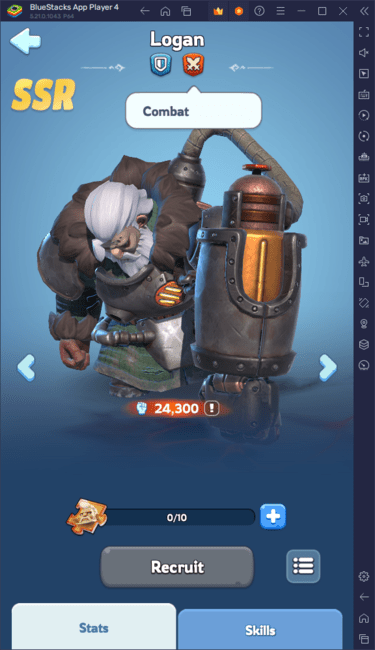
Minimum System Requirements
BlueStacks boasts impressive compatibility, but here are the minimum requirements:
- OS: Microsoft Windows 7 and above, macOS 11 (Big Sur) or above.
- Processor: Intel, AMD, or Apple Silicon Processor.
- RAM: 4GB of RAM minimum.
- Storage: 10GB of free disk space.
- Permissions: Administrator access on your PC.
- Graphics drivers: Up-to-date graphics drivers from Microsoft or your chipset vendor.
For more details, check the Whiteout Survival Google Play Store page. Discover in-depth strategies and tips on our extensive BlueStacks game blogs. Experience superior gameplay with keyboard and mouse controls on a larger screen via BlueStacks!









