Optimize Your Marvel Rivals Gameplay: A Comprehensive Guide to Settings Tweaks
Marvel Rivals delivers exhilarating battles, iconic heroes, and stunning visuals. While well-optimized, fine-tuning your settings can significantly enhance gameplay fluidity and control. This guide details adjustments to display, graphics, and audio settings to maximize your hardware's potential and unleash your inner superhero.
Note: Settings not explicitly mentioned (Binds, Accessibility, Social) are subject to personal preference.
Marvel Rivals: Optimal Display Settings
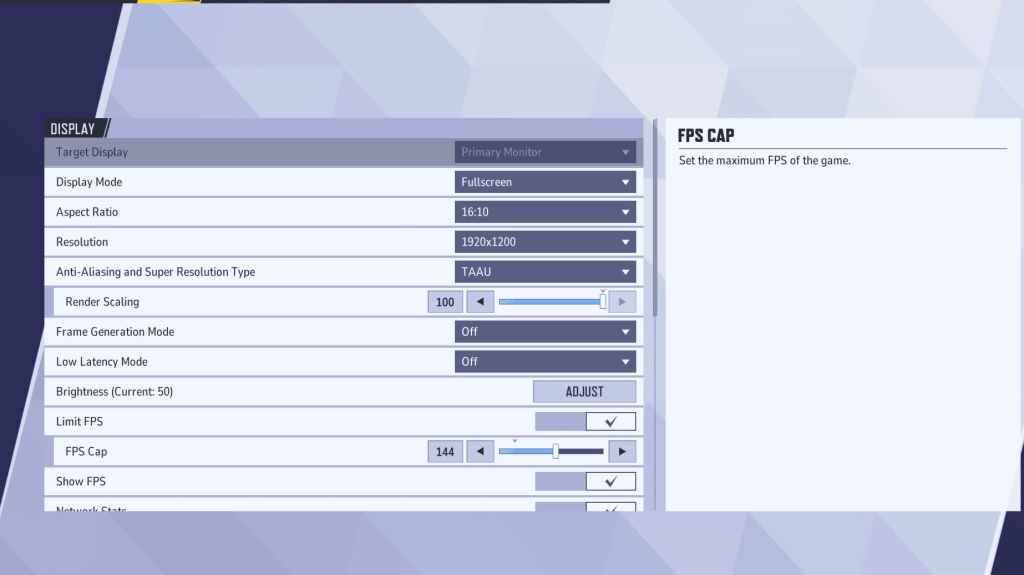
Begin with the fundamentals: display settings. Fullscreen mode is ideal for competitive players, dedicating all system resources to the game, maximizing FPS and minimizing distractions. Borderless Windowed mode offers multitasking convenience but may slightly reduce FPS and introduce input lag.
| Setting | Description | Best Setting |
|---|---|---|
| Display Mode | How the game is displayed. | Fullscreen (performance priority); Borderless Windowed (multitasking) |
| Resolution | Screen resolution. | Monitor's Native Resolution |
| Aspect Ratio | Game display width and height, matching your monitor's native ratio. | Monitor's Native Aspect Ratio |
| Anti-aliasing & Super Resolution | Anti-aliasing and resolution scaling technologies. | Experiment to find optimal performance; TAAU is generally a safe option. |
| Frame Generation | Varies by PC; TAAU is generally safe, experiment for best performance. | Off |
| Low Latency Mode | Reduces input lag (Nvidia GPUs only). | On + Boost (if available) |
| V-Sync | Synchronizes frame rate with monitor refresh rate; may introduce input lag. | Off |
| Limit FPS | Caps maximum frame rate, stabilizing performance and reducing GPU strain. | Monitor's refresh rate |
| Show FPS | Displays current FPS. | On |
| Network Stats | Displays network statistics. | On |
Marvel Rivals: Optimal Graphics Settings
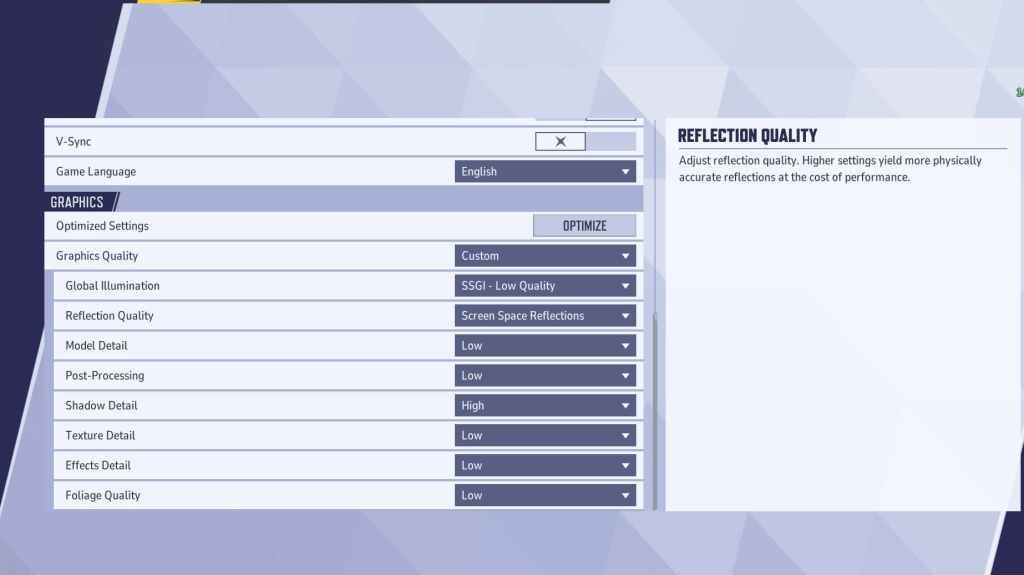
Graphics settings heavily influence performance. Prioritize performance over visual fidelity for competitive play, setting most to Low for smoother, more responsive gameplay. High-end PCs can experiment with Medium or High settings.
| Setting | Description | Best Setting |
|---|---|---|
| Graphics Quality | Preset adjusting multiple visual settings. | Custom |
| Global Illumination | Simulates light bouncing; higher settings are more realistic but demanding. | SSGI – Low Quality |
| Reflection Quality | Clarity and realism of reflections; higher settings enhance detail but impact performance. | Screen Space Reflections |
| Model Detail | Complexity and realism of models; higher settings improve detail but require more power. | Low |
| Post-Processing | Visual effects like motion blur; can enhance aesthetics but reduce frame rates. | Low |
| Shadow Detail | Sharpness and quality of shadows; higher settings are more realistic but demanding. | High |
| Texture Detail | Resolution of in-game textures; higher settings require more VRAM. | Low |
| Effects Detail | Quality of visual effects; lowering reduces clutter and boosts performance. | Low |
| Foliage Quality | Density and detail of environmental elements; lower settings improve FPS in outdoor scenes. | Low |
Disable mouse acceleration in both the game and Windows settings for improved aiming precision.
Marvel Rivals: Optimal Audio Settings
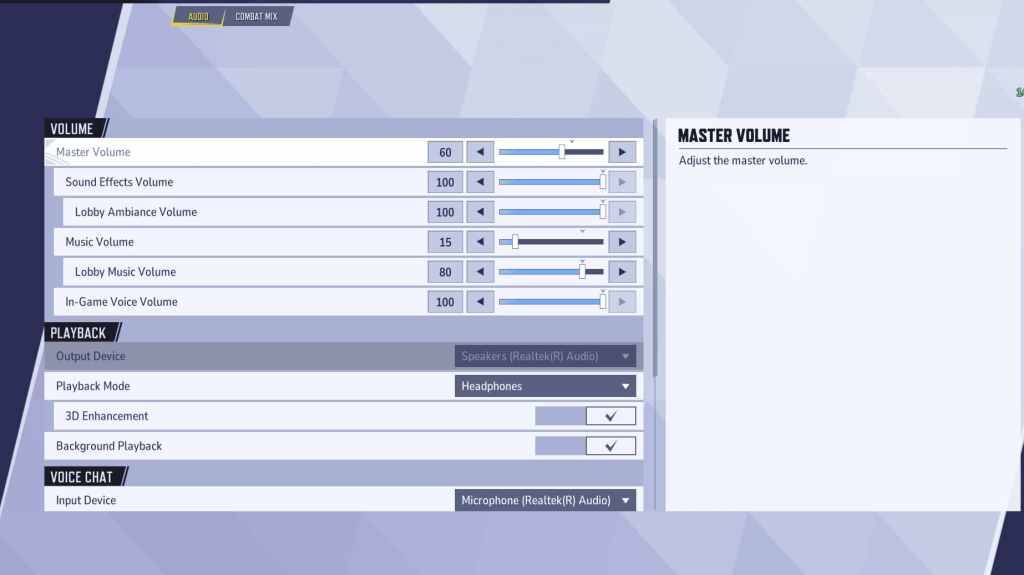
Audio significantly impacts gameplay. Enabling 3D Enhancement improves spatial sound, aiding in pinpointing enemy positions and abilities. Use HRTF (if available) for enhanced audio cues. Adjust volume levels to your preference.









