Fortnite can be a thrilling experience, but poor framerates can turn that thrill into frustration. Luckily, optimizing your PC settings can significantly improve your gameplay. Here’s a comprehensive guide to the best PC settings for Fortnite, ensuring you get the most out of your gaming sessions.
Fortnite Best Display Settings
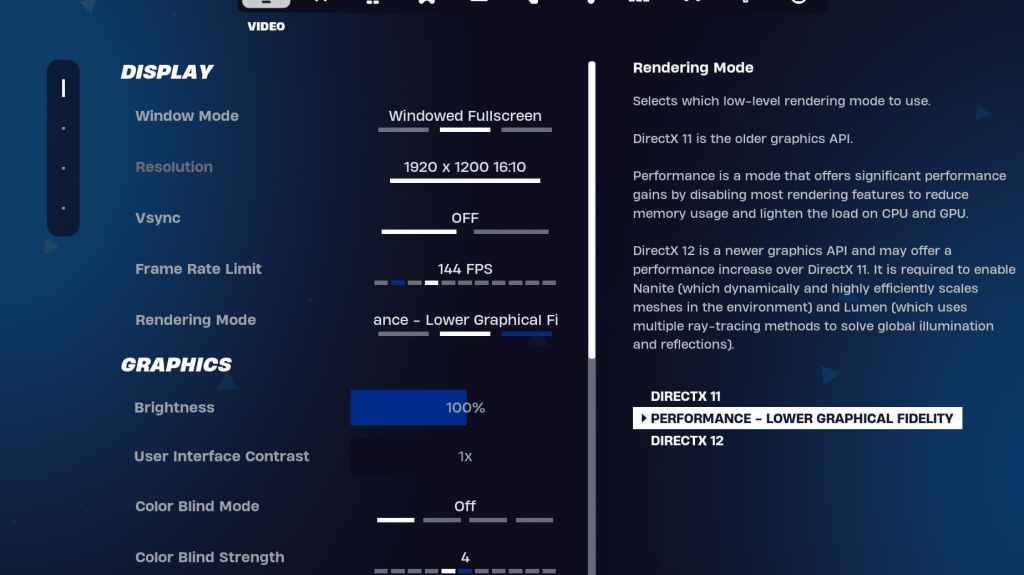
The Video section in Fortnite is divided into Display and Graphics, both crucial for performance. Here are the optimal settings for the Display section:
| Setting | Recommended |
| Window Mode | Fullscreen for the best performance. Choose Windowed Fullscreen if you frequently switch between applications. |
| Resolution | Your monitor's native resolution, typically 1920x1080. Lower it if you're using a low-end PC. |
| V-sync | Off to avoid input lag. |
| Framerate Limit | Set to your monitor's refresh rate (e.g., 144, 240). |
| Rendering Mode | Performance mode for maximum FPS. |
Rendering Modes – Which To Choose
Fortnite offers three rendering modes: Performance, DirectX 11, and DirectX 12. DirectX 11 is stable and the default choice, suitable for most systems. DirectX 12 offers better performance and graphics options on newer systems. However, for the highest FPS and lowest input lag, Performance mode is the top pick among pros, though it sacrifices visual quality.
Related: Best Loadout for Fortnite Ballistic
Fortnite Best Graphics Settings
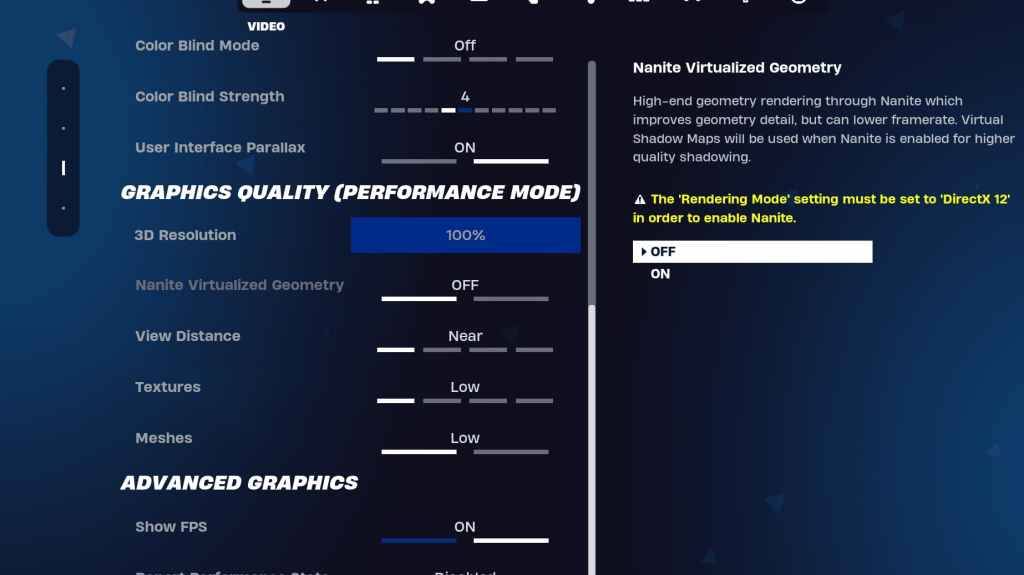
The graphics settings are key to boosting your FPS. Here’s how to configure them for optimal performance:
| Setting | Recommended |
| Quality Preset | Low |
| Anti-Aliasing and Super Resolution | Anti-aliasing and Super Resolution |
| 3D Resolution | 100%. For low-end PCs, set it between 70-80%. |
| Nanite Virtual Geometry (Only in DX12) | Off |
| Shadows | Off |
| Global Illumination | Off |
| Reflections | Off |
| View Distance | Epic |
| Textures | Low |
| Effects | Low |
| Post Processing | Low |
| Hardware Ray Tracing | Off |
| Nvidia Low Latency Mode (Only for Nvidia GPUs) | On+Boost |
| Show FPS | On |
Fortnite Best Game Settings

The Game section in Fortnite settings doesn't affect FPS but is crucial for gameplay. Here are the essential settings for movement, combat, and building:
Movement
- Auto Open Doors: On
- Double Tap to Auto Run: On (for controllers)
The rest can be left at default settings.
Combat
- Hold to Swap Pickup: On (allows swapping weapons from the ground by holding the Use key)
- Toggle Targeting: Personal Preference (choose between Hold or Toggle to Scope)
- Auto Pickup Weapons: On
Building
- Reset Building Choice: Off
- Disable Pre-edit Option: Off
- Turbo Building: Off
- Auto-Confirm Edits: Personal Preference (use both if unsure)
- Simple Edit: Personal Preference (easier for beginners)
- Tap to Simple Edit: On (only if Simple Edit is on)
These settings cover the important aspects of the Game tab. The remaining settings are quality-of-life adjustments that don't impact gameplay or performance.
Fortnite Best Audio Settings
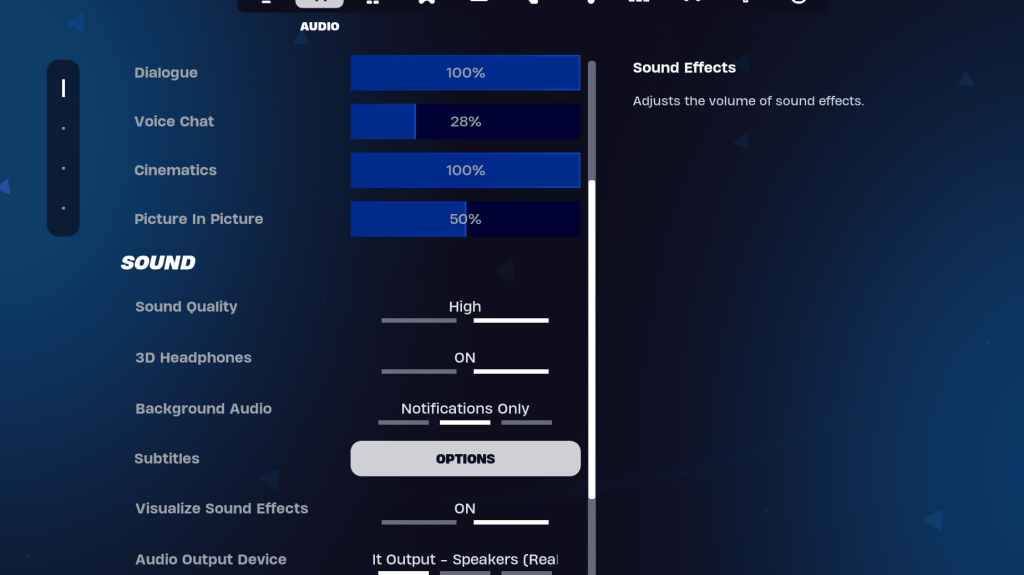
Audio is vital in Fortnite for detecting enemy movements and other cues. The default audio settings are generally good, but you should enable 3D Headphones and Visualize Sound Effects. 3D Headphones enhance directional hearing, though they may not work well with all headphones, so some experimentation might be necessary. Visualize Sound Effects provides visual indicators for sounds like footsteps or chests.
Related: How to Accept the EULA in Fortnite
Fortnite Best Keyboard and Mouse Settings
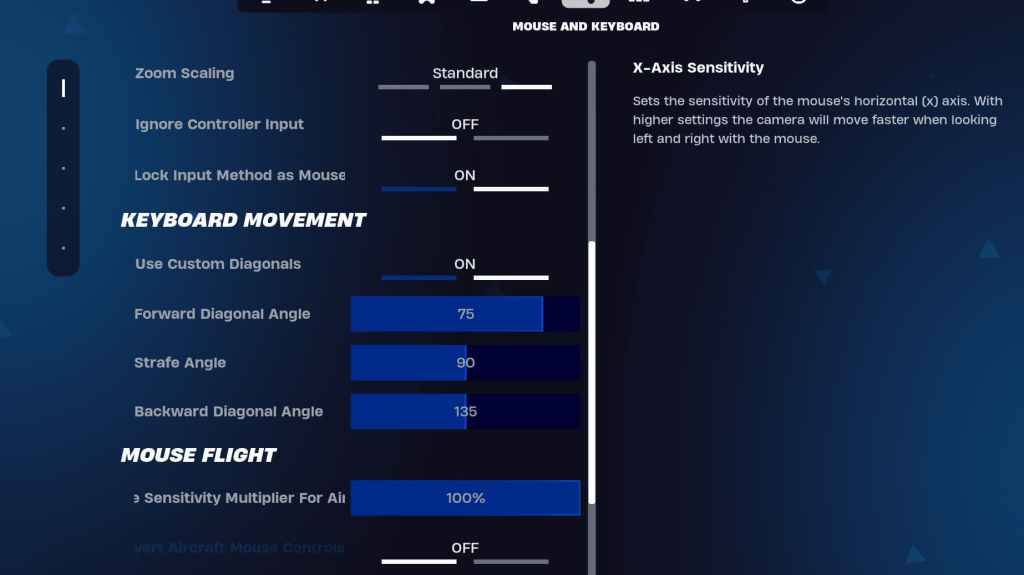
The Keyboard and Mouse settings are crucial for fine-tuning your sensitivity and other gameplay elements. Here are the recommended settings:
- X/Y Sensitivity: Personal Preference
- Targeting Sensitivity: 45-60%
- Scope Sensitivity: 45-60%
- Building/Editing Sensitivity: Personal Preference
Keyboard Movement
- Use Custom Diagonals: On
- Forward Angle: 75-78
- Strafe Angle: 90
- Backward Angle: 135
For keybinds, start with the default settings, but feel free to adjust them to suit your playstyle. There's no one-size-fits-all solution; it's all about personal preference. Check out our guide on the best Fortnite keybinds for more detailed recommendations.
These settings should help you optimize your Fortnite experience on PC. If you're planning to play Fortnite Ballistic, make sure to check the best settings for that mode as well.
Fortnite is available on various platforms, including the Meta Quest 2 and 3.








