Even after many years, Minecraft continues to reign supreme among sandbox games, captivating players with its endless journeys, dynamic world generation, and robust multiplayer mode. This game offers boundless opportunities for creativity, making it a beloved choice for gamers of all ages. Let's explore the initial steps you need to take to embark on your Minecraft adventure.
Table of Contents
- Creating a Minecraft Account
- How to Start Your Journey
- PC (Windows, macOS, Linux)
- Xbox and PlayStation
- Mobile Devices (iOS, Android)
- How to Exit Minecraft
Creating a Minecraft Account
To dive into the world of Minecraft, you'll first need to create a Microsoft account, which you'll use to log into the game. Head over to the official Minecraft website using your web browser. In the upper right corner, you'll find a "Sign In" button. Click it, and when the authorization window pops up, select the option to create a new account.
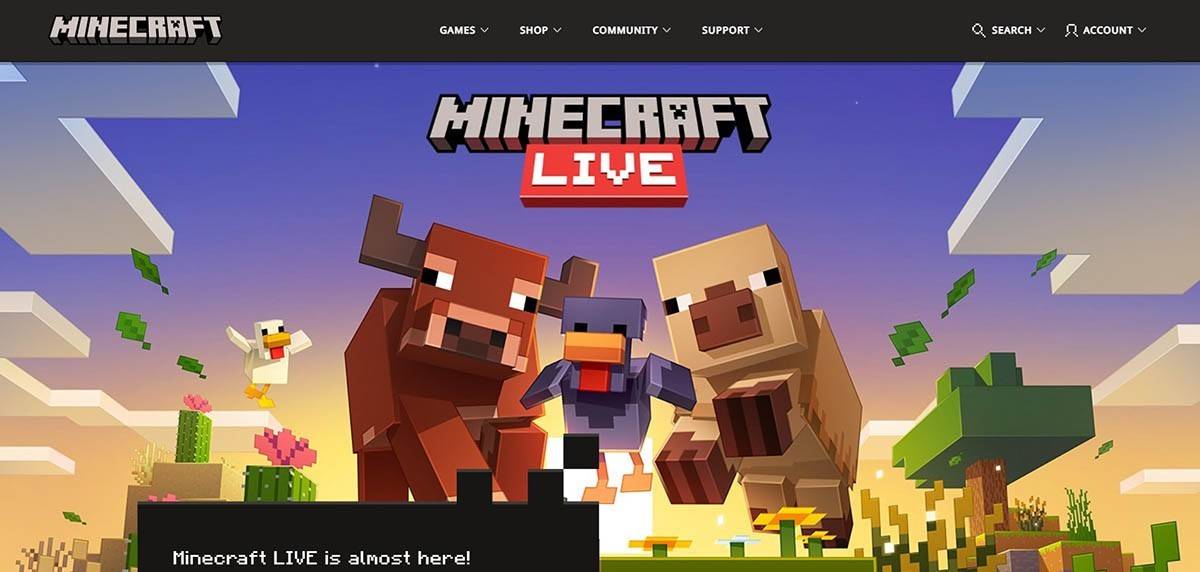 Image: minecraft.net
Image: minecraft.net
Enter your email address and come up with a strong password for your Minecraft account. Choose a unique username; if it's already taken, the system will help you find an alternative.
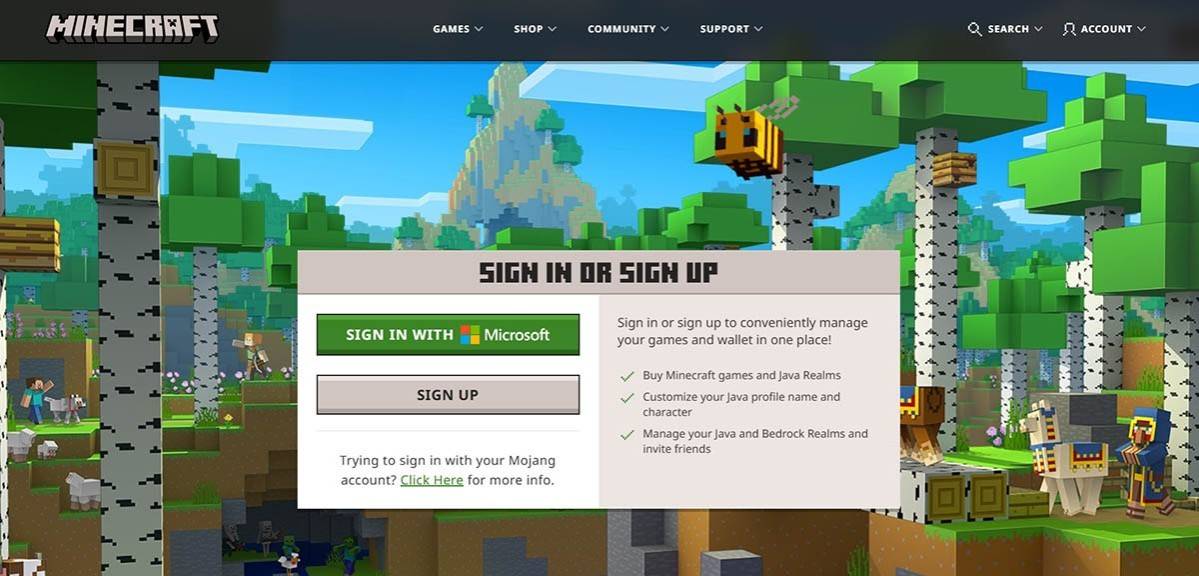 Image: minecraft.net
Image: minecraft.net
After setting up your account, verify your email address by entering the code sent to you. If it doesn't arrive promptly, don't forget to check your "Spam" folder. Once your email is verified, your profile is ready and linked to your Microsoft account. If you haven't purchased the game yet, now's the time to do so. Choose your preferred version from the store on the website and follow the steps to complete your purchase.
How to Start Your Journey
PC (Windows, macOS, Linux)
On a PC, you have the choice between two versions of Minecraft: Java Edition and Bedrock Edition. Java Edition is compatible with Windows, macOS, and Linux and can be downloaded from the official Minecraft website. Once the launcher is installed, log in with your Microsoft or Mojang account and select the version you wish to play.
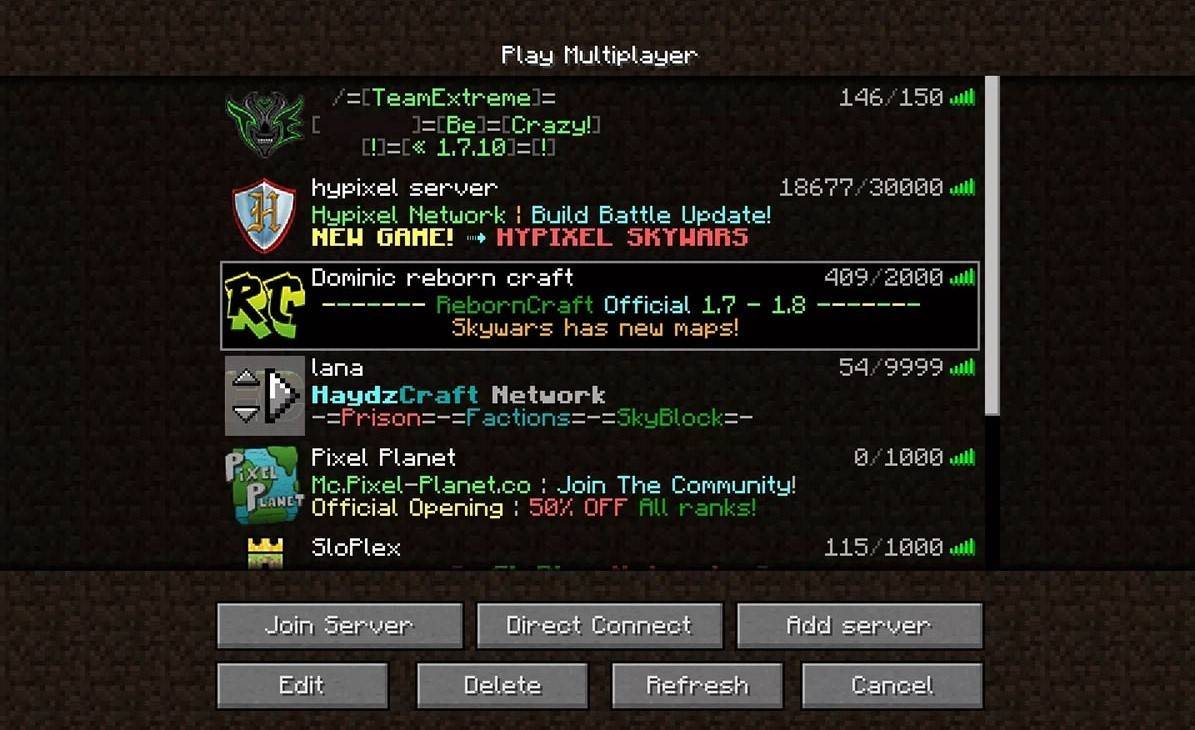 Image: aiophotoz.com
Image: aiophotoz.com
Upon your first launch, you'll be prompted to log in with your Microsoft account details. For solo play, click "Create New World." You'll then be able to set your game mode to "Survival" for a traditional challenge or "Creative" for unlimited resources.
To play with friends, navigate to the "Play" section in the main menu and select the "Servers" tab. Here, you can join a public server or enter a private server's IP address if you've been invited. To play with friends in the same world, create or load a world, then enable multiplayer in the settings.
Xbox and PlayStation
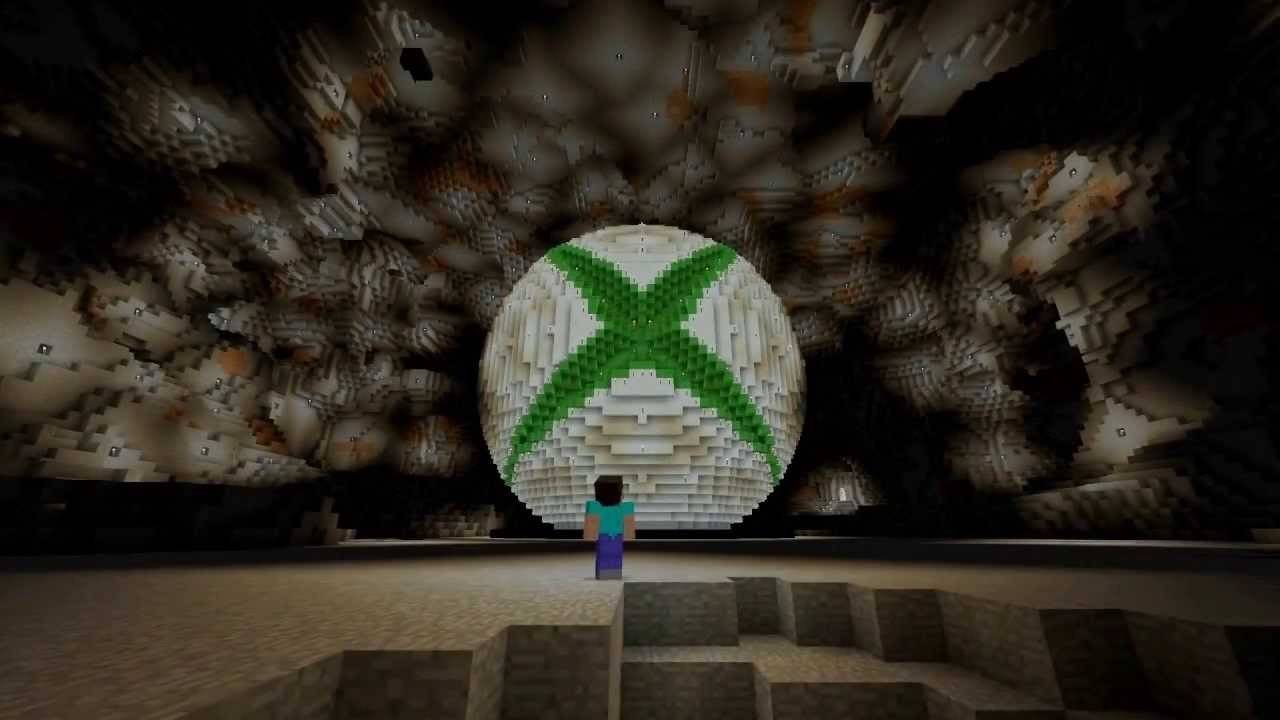 Image: youtube.com
Image: youtube.com
To play Minecraft on Xbox consoles (including Xbox 360, Xbox One, and Xbox Series X/S), download and install the game from the Microsoft Store. Launch it from your console's home screen and log in with your Microsoft account to sync your achievements and purchases.
On PlayStation (PS3, PS4, and PS5), purchase and download Minecraft from the PlayStation Store. After installation, launch the game from the home screen and sign in with your Microsoft account to enable cross-platform play.
Mobile Devices (iOS, Android)
Download Minecraft from the App Store for iOS or Google Play for Android. After installation, log in using your Microsoft account. The mobile version supports cross-platform play, allowing you to connect with players on other devices.
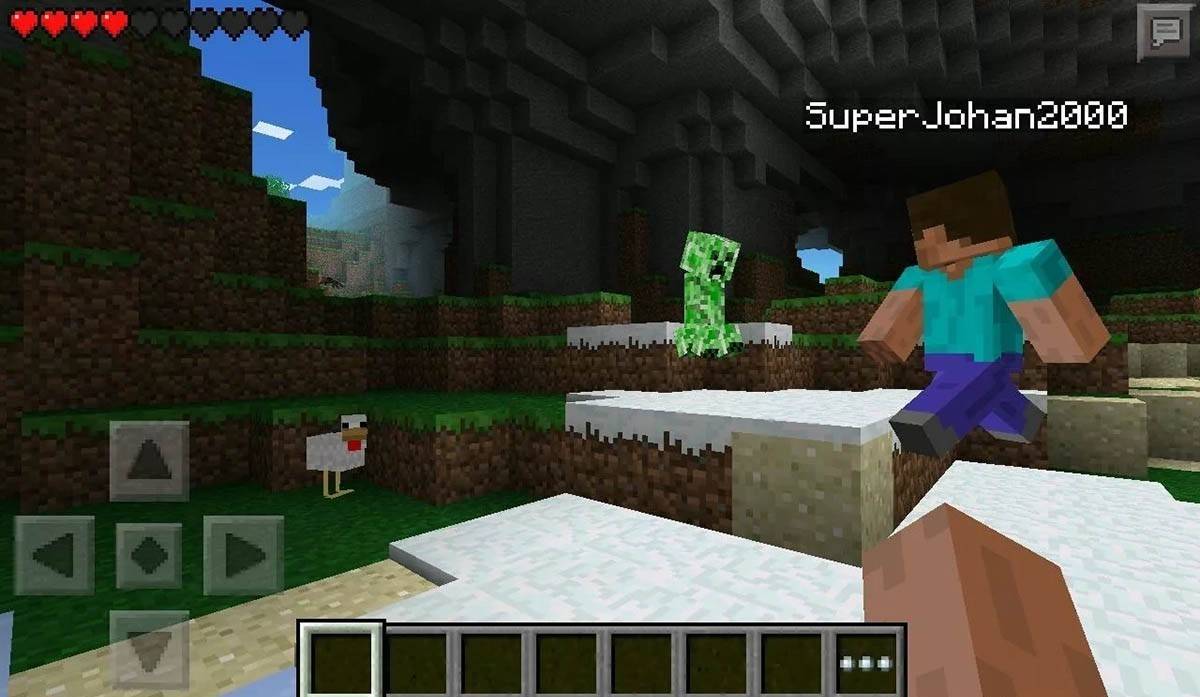 Image: storage.googleapis.com
Image: storage.googleapis.com
It's worth noting that Bedrock Edition supports cross-platform play across all mentioned devices, enabling players to connect regardless of their platform. Java Edition, however, is limited to PC and does not support cross-platform play.
Starting Minecraft varies by platform, but the Bedrock Edition's cross-platform feature ensures cooperative gameplay across different devices.
How to Exit Minecraft
To exit the game on a PC, press the Esc key to open the game menu, where you'll find the "Save and Quit" button. Clicking this will return you to the main menu, from where you can completely close the program.
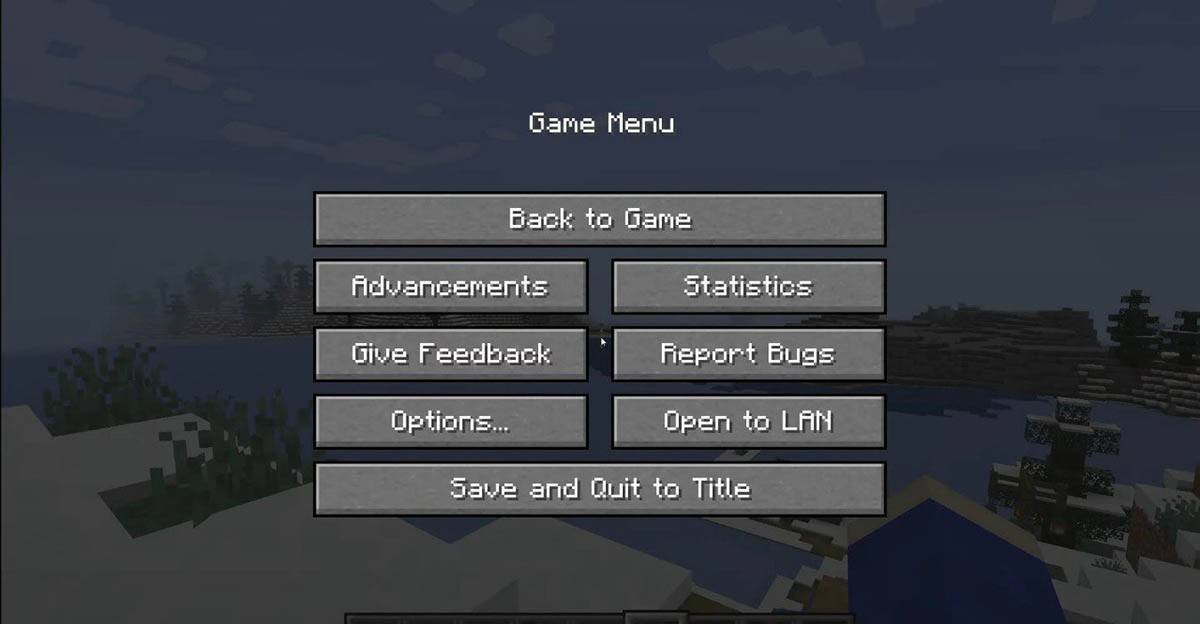 Image: tlauncher.org
Image: tlauncher.org
On consoles, access the pause menu using your gamepad's designated button. Select "Save and Quit" to end your session. To fully close the game, use the console's menu by pressing the "Home" button, selecting the game, and choosing the exit option.
On mobile devices, the "Save and Quit" button is available in the game menu. To completely close the game, navigate to your device's system menu. On Android, swipe up from the bottom of the screen and close Minecraft from the running apps. On iOS, double-press the "Home" button or swipe up and swipe the app up to close it.
With these basics in hand, you're ready to explore the vast, blocky world of Minecraft, whether playing solo or with friends across various devices. Enjoy your journey and all the discoveries it brings!









