Mastering Path of Exile 2's Endgame: A Guide to FilterBlade Loot Filters
For serious Path of Exile 2 endgame players, a well-configured loot filter is essential. Loot filters drastically reduce screen clutter, improving gameplay by highlighting valuable items and filtering out unnecessary junk. FilterBlade, the popular filter manager from PoE 1, now supports PoE 2. Here's how to use it effectively.
Setting Up FilterBlade in Path of Exile 2
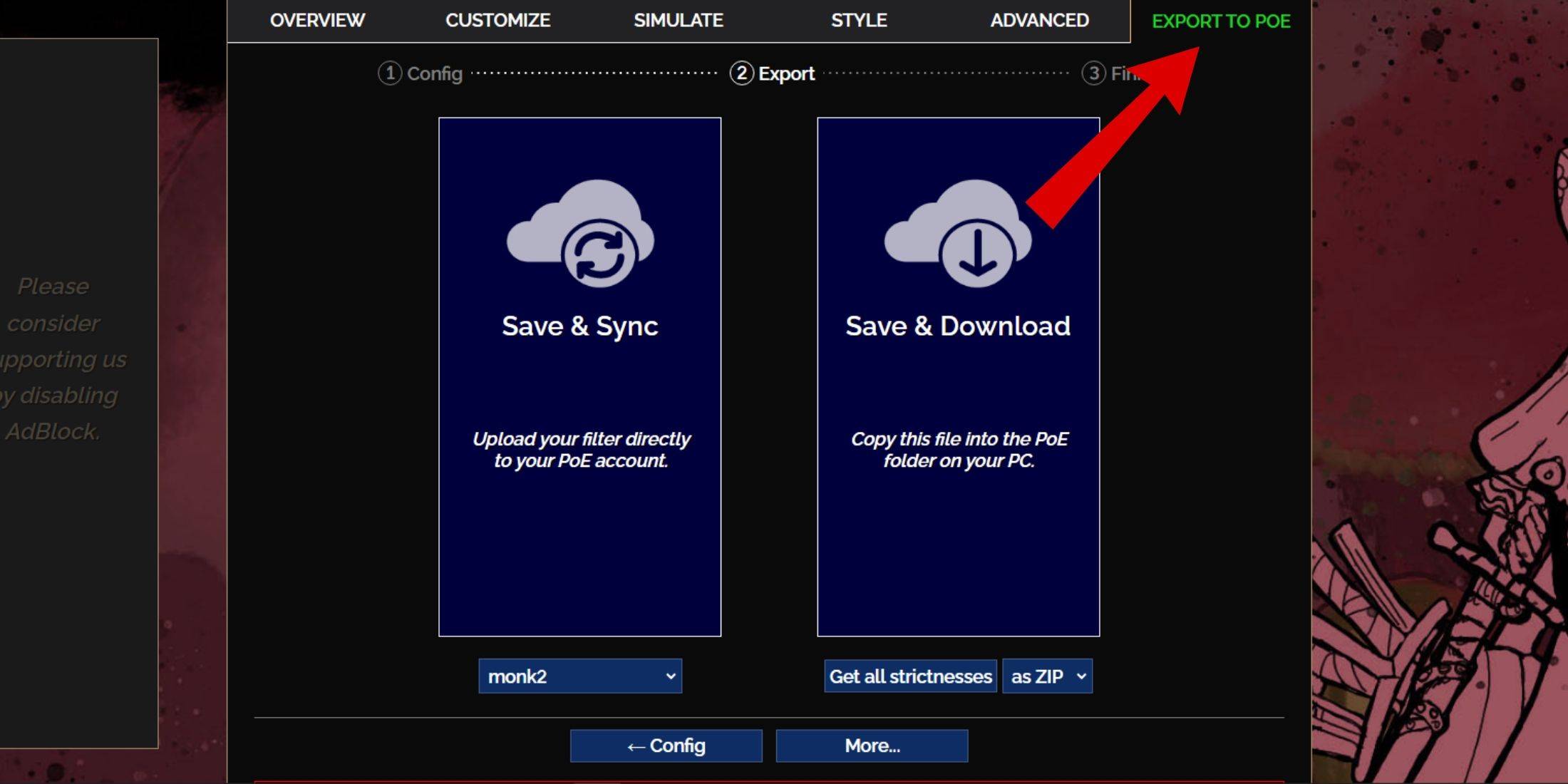
- Access the FilterBlade website.
- Select "PoE 2."
- The default NeverSink filter will be pre-selected.
- Adjust the strictness level using the slider (explained below).
- Navigate to the "Export to PoE" tab (top right).
- Name your filter.
- Choose "Sync" or "Download":
- Sync: Automatically updates the filter in your PoE 2 account, reflecting author changes.
- Download: Downloads the filter to your PC, allowing you to compare different strictness levels without resyncing.
- In PoE 2, go to Options -> Game.
- If you synced, select the FilterBlade filter from the Item Filter dropdown.
- If you downloaded, use the folder icon to locate your downloaded filter.
Your FilterBlade loot filter is now active.
Choosing the Right Strictness Level
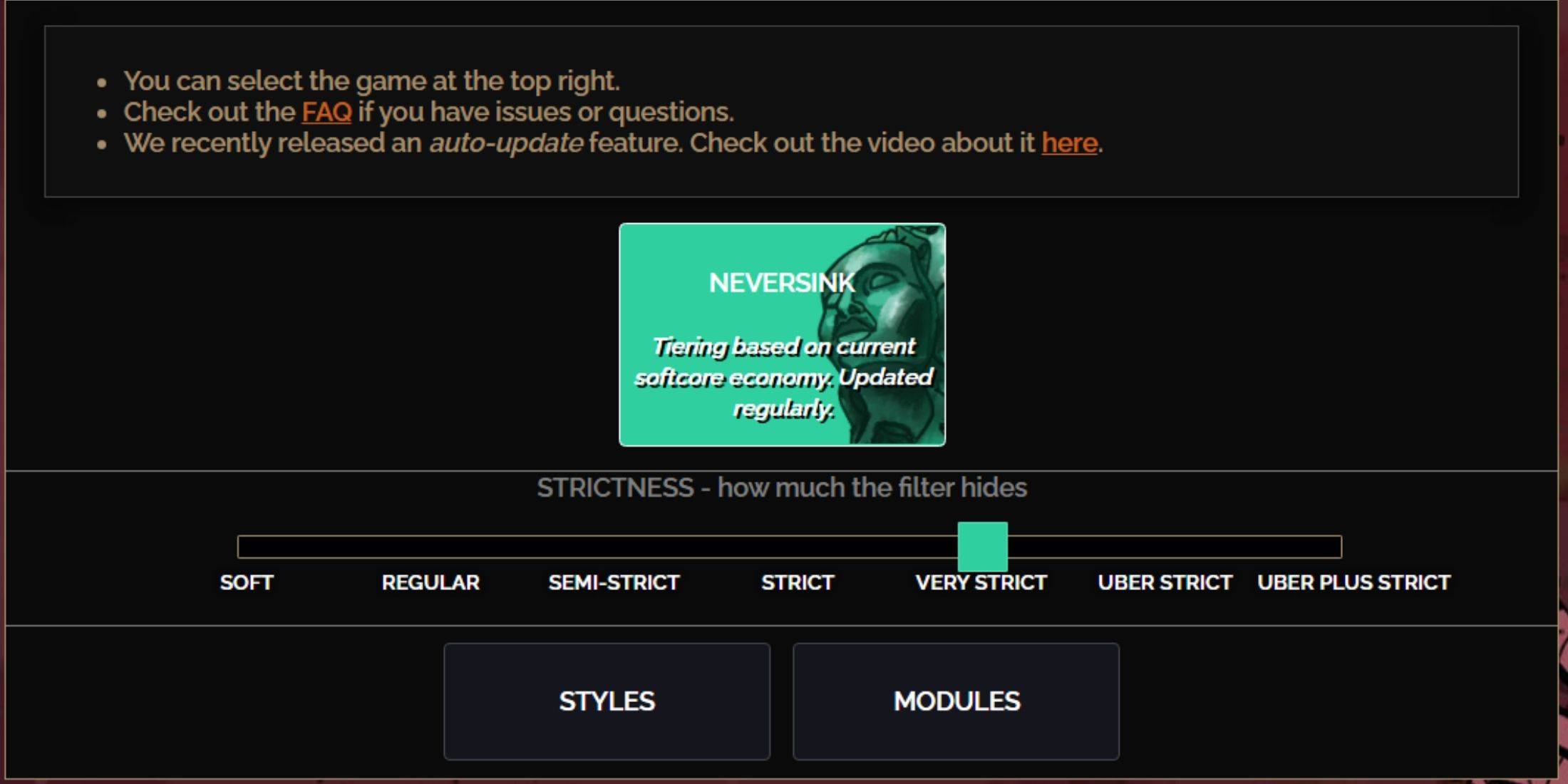
NeverSink's FilterBlade offers seven strictness levels:
| Strictness | Effect | Best For |
|---|---|---|
| Soft | Highlights valuable materials and items; shows everything. | Act 1-2 |
| Regular | Hides only useless items. | Act 3 |
| Semi-Strict | Hides low-potential/limited-value items. | Act 4-6 |
| Strict | Hides most items without high turnover. | Early Mapping (Waystones Tier 1-6) |
| Very Strict | Hides low-value rares and crafting bases; hides Waystones Tier 1-6. | Mid to late mapping (Waystones Tier 7+) |
| Uber Strict | Hides almost all non-tiered rares and bases; highlights top currencies. | Late mapping (Waystones Tier 14+) |
| Uber Plus Strict | Hides nearly everything except valuable currencies and high-return items. | Ultra endgame mapping (Waystones Tier 15-18) |
For returning players, Semi-Strict is a good starting point. Soft and Regular are best for fresh league starts. Pressing ALT (PC) reveals hidden items, often with reduced size for easier identification.
Customizing Your FilterBlade Filter
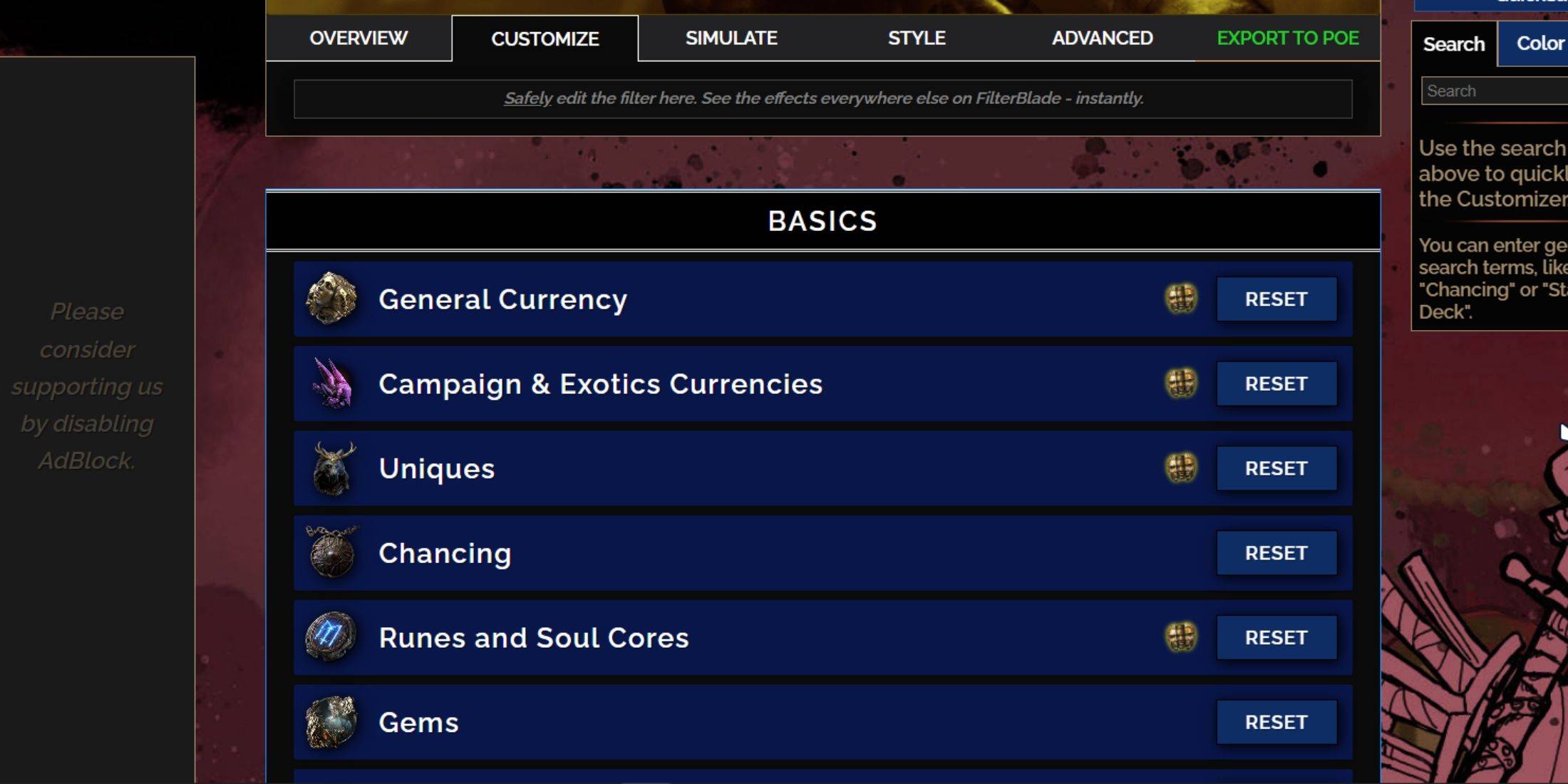
FilterBlade's strength lies in its easy customization without code editing.
Using the Customize Tab:
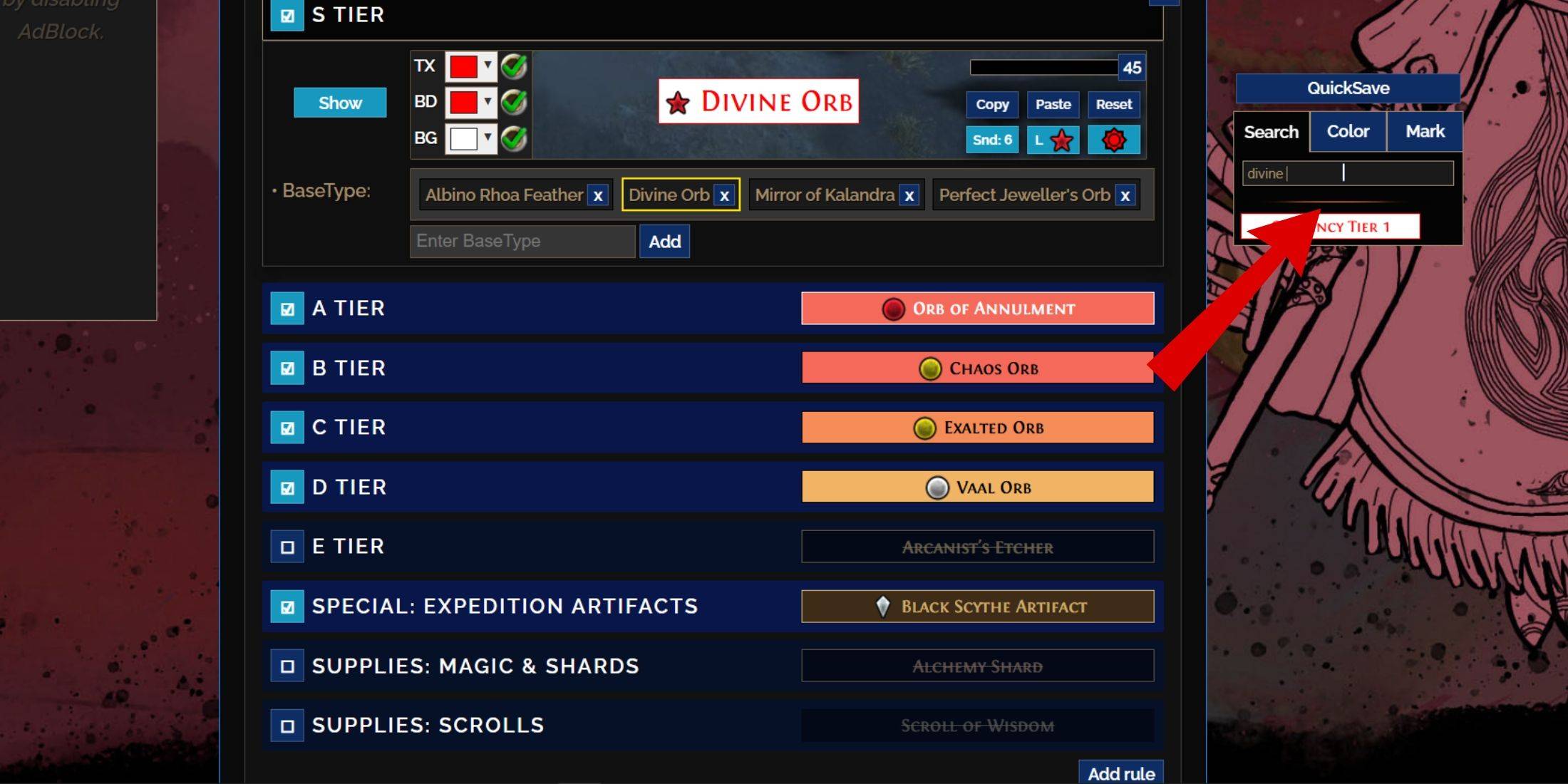
The "Customize" tab allows granular control over individual item drops. Search for an item (e.g., "Divine Orb") to adjust its appearance and preview its in-game sound using the showcase icon. 
Changing Colors and Sounds:
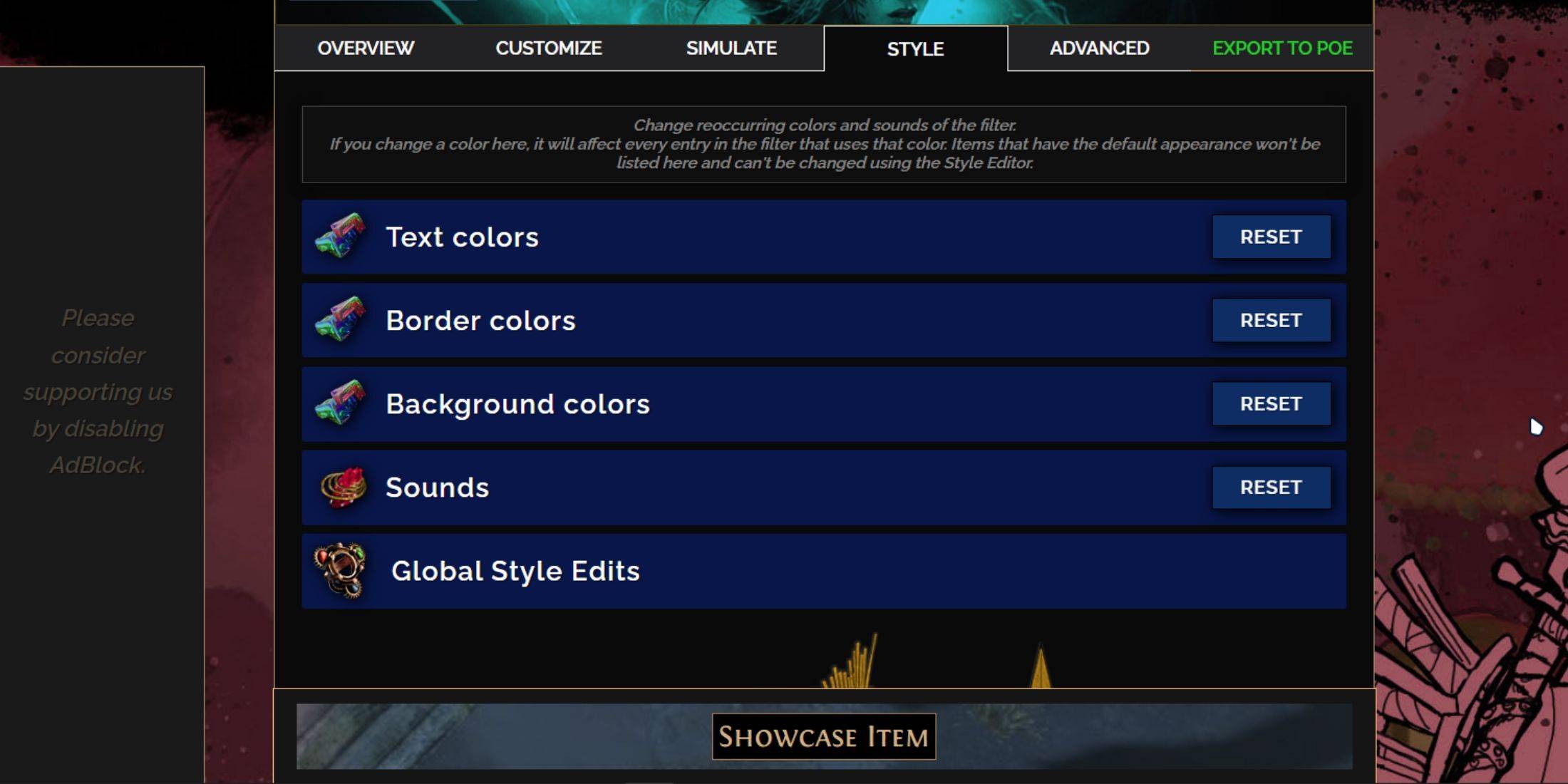
Adjust colors and sounds filter-wide using the "Styles" tab, or individually in the "Customize" tab. For sounds, use the dropdown to select pre-made options or upload custom .mp3 files. Experiment with community-created Modules for pre-built visual and auditory modifications.









