The Sony DualSense stands out as the best PS5 controller due to its innovative features, comfortable grip, and ergonomic design, enhancing your gaming experience on the PlayStation 5. Although connecting the DualShock 4 to best gaming PCs was a challenge, the DualSense offers more robust PC support, making it a top contender among the best PC controllers. Below, you'll find a straightforward guide on how to connect your DualSense to a PC.

Items needed to pair PS5 controller with PC:
- Data-ready USB-C cable
- Bluetooth adapter for PC
Connecting your DualSense controller to a PC can be a bit tricky due to the necessity of specific equipment. The DualSense doesn't include a USB cable when purchased separately, and not all PCs come equipped with Bluetooth. To successfully pair your DualSense with a PC, you'll need a data-supporting USB-C cable. This can be a C-to-C cable if your PC has a USB-C port, or a USB-C-to-A cable for traditional rectangular USB ports.
For PCs lacking Bluetooth, adding this functionality is straightforward. The market offers numerous Bluetooth adapters, ranging from those that fit into a PCIe slot to simple USB plug-and-play options.

Our Top Pick
Creative BT-W5 Bluetooth Transmitter
How to pair the PS5 Controller to PC over USB:

- Plug your chosen USB cable into an available port on your PC.
- Connect the other end of the cable to the USB-C port on your DualSense controller.
- Wait for your Windows PC to recognize the DualSense as a gamepad.
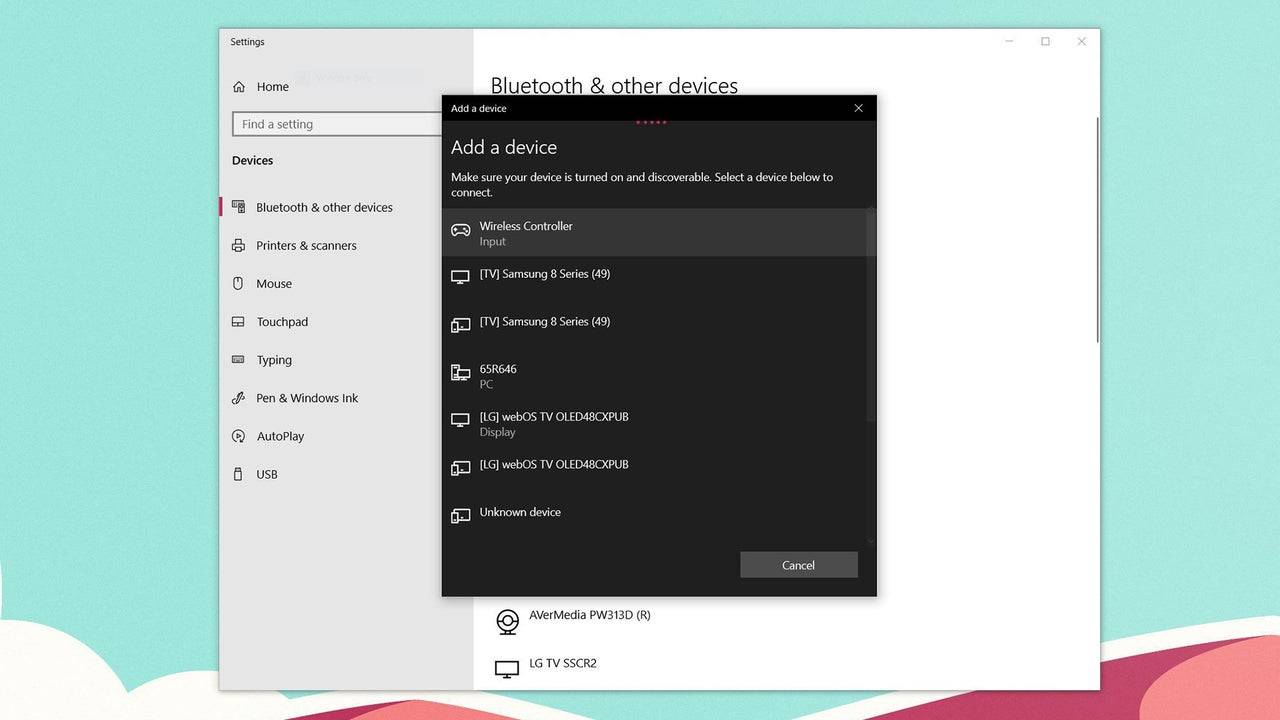
How to pair the PS5 DualSense Controller to PC over Bluetooth:
- Open your PC’s Bluetooth settings by pressing the Windows key, typing "Bluetooth", and selecting Bluetooth & other devices from the menu.
- Click Add Bluetooth or other device.
- Choose Bluetooth from the options in the pop-up window.
- On your DualSense controller (ensure it's disconnected and powered off), press and hold the PS Button and the Create button (located next to the D-Pad) simultaneously until the light bar under the touchpad starts blinking.
- On your PC, select your DualSense controller from the list of available Bluetooth devices.









