This guide details installing and configuring EmuDeck on your Steam Deck to play Sega Master System games. We'll cover everything from initial setup to optimizing performance and troubleshooting post-update issues.
Quick Links
- Before Installing EmuDeck
- Installing EmuDeck in Desktop Mode
- Adding Master System Games to the Steam Library
- Fixing or Uploading Missing Artwork
- Playing Master System Games on the Steam Deck
- Installing Decky Loader for the Steam Deck
- Installing Power Tools
- Fixing Decky Loader After a Steam Deck Update
The Sega Master System, a classic 8-bit console, boasts a library of fantastic titles. The Steam Deck, with EmuDeck, provides a perfect platform to revisit these games.
Updated January 15, 2024, by Michael Llewellyn: This guide has been updated to include Decky Loader and Power Tools for enhanced performance and post-update troubleshooting.
Before Installing EmuDeck
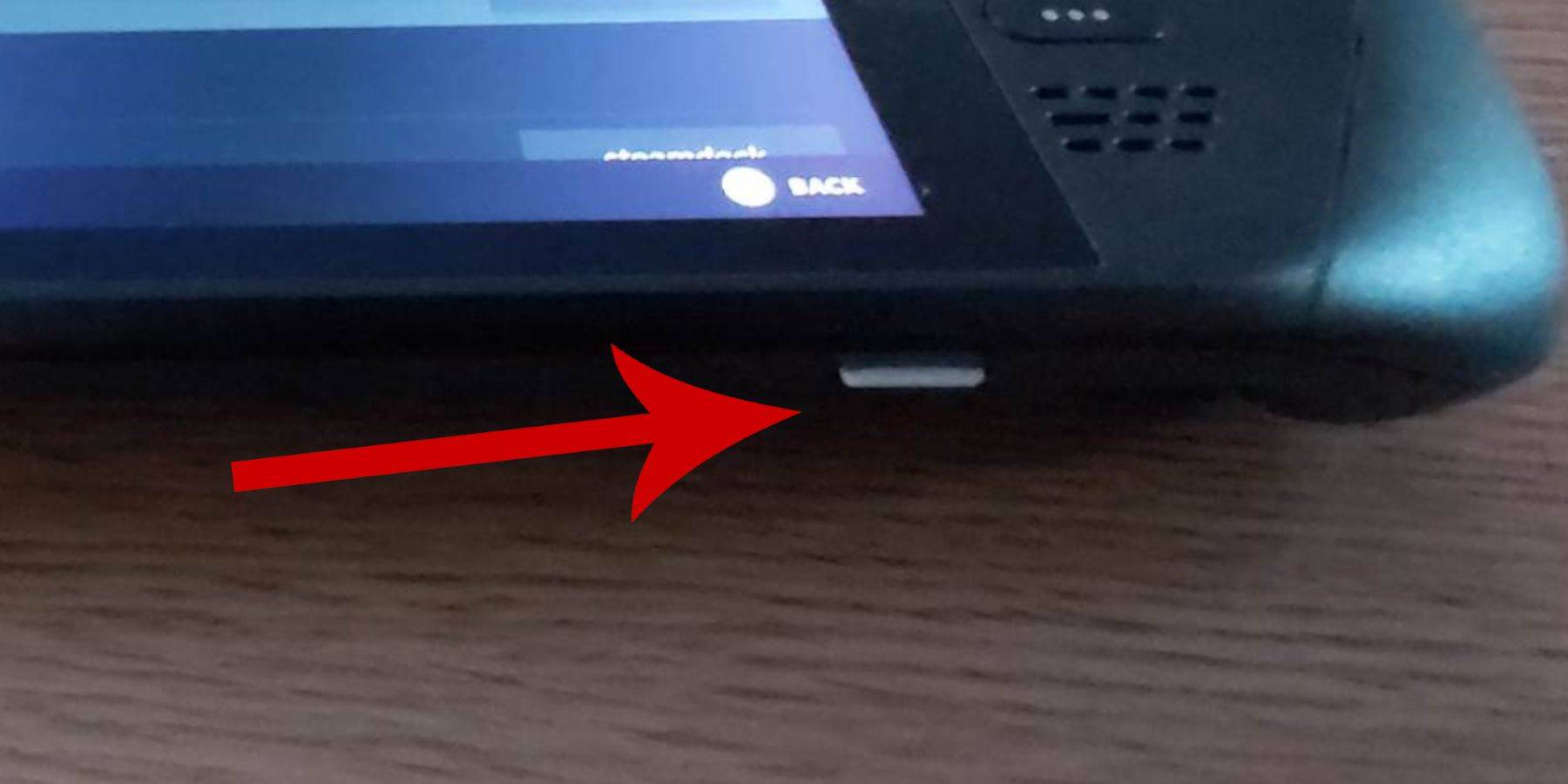 Prior to installation, ensure you have:
Prior to installation, ensure you have:
- A fully charged or plugged-in Steam Deck.
- A high-speed microSD card (formatted on the Steam Deck) or an external HDD (reducing portability).
- A keyboard and mouse (recommended for easier file transfer). Alternatively, use the on-screen keyboard (Steam + X buttons).
Activate Developer Mode
Enabling Developer Mode is crucial for smooth emulation:
- Access the Steam menu, then System > System Settings.
- Enable Developer Mode.
- Access the Developer menu (bottom of the access panel).
- Enable CEF Remote Debugging under Miscellaneous.
- Restart your Steam Deck.
Remember to check CEF Remote Debugging after updates, as it can be disabled.
Installing EmuDeck in Desktop Mode
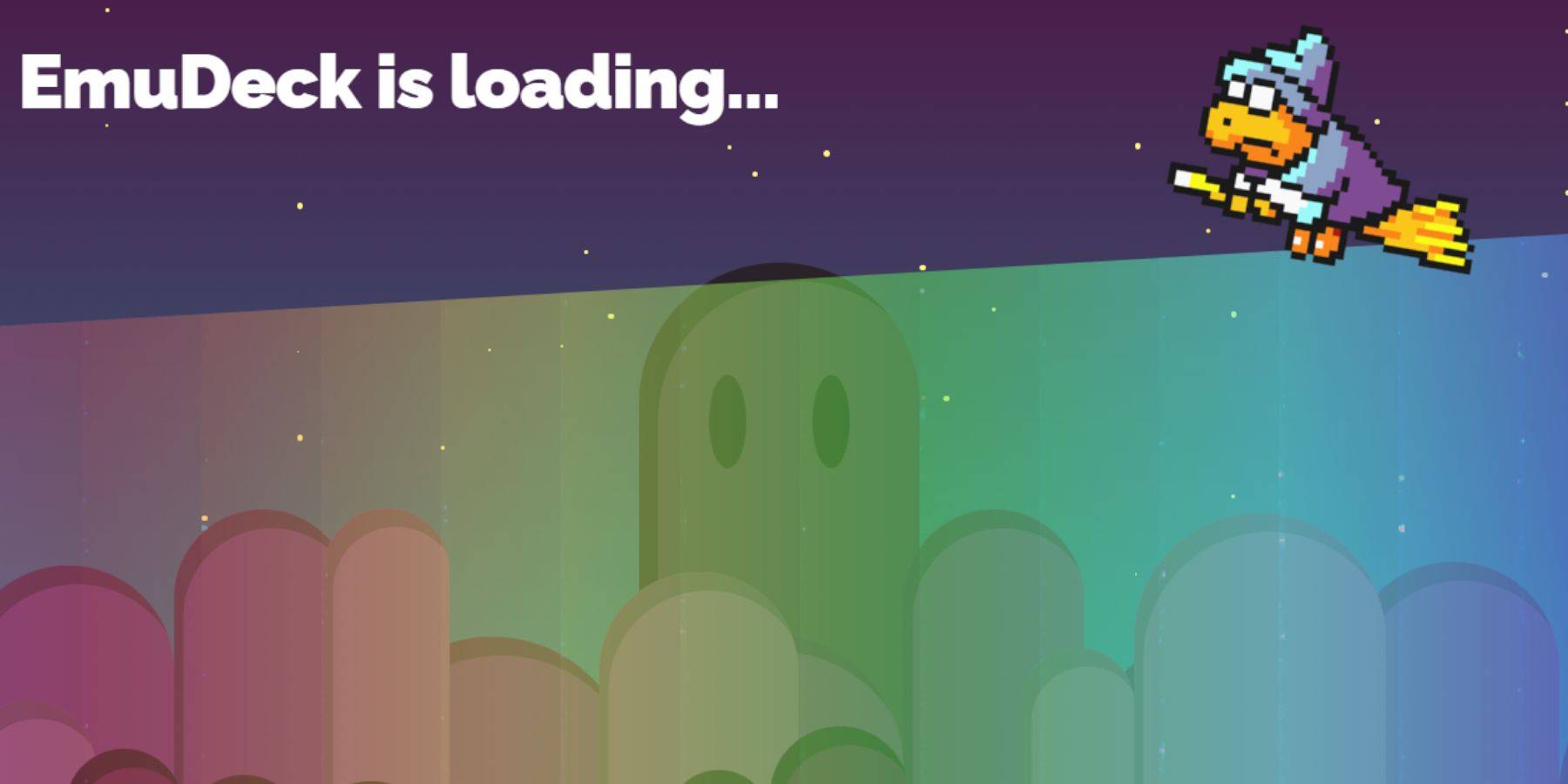
- Enter Desktop Mode (Power menu).
- Download EmuDeck using a browser (Chrome or Firefox).
- Choose your SteamOS version and run the installer. Select Custom Install.
- Rename your SD card to "Primary" for easier identification.
- Select RetroArch (and Steam ROM Manager) for Sega Master System emulation. Consider installing all emulators if desired.
- Enable "Configure CRT Shader for Classic 3D Games" for a retro visual effect.
Transferring Master System ROMs
- Open Dolphin File Manager.
- Navigate to Removable Devices > Primary > Emulation > ROMS > mastersystem.
- Transfer your .sms ROM files (excluding the 'media' file).
Adding Master System Games to the Steam Library
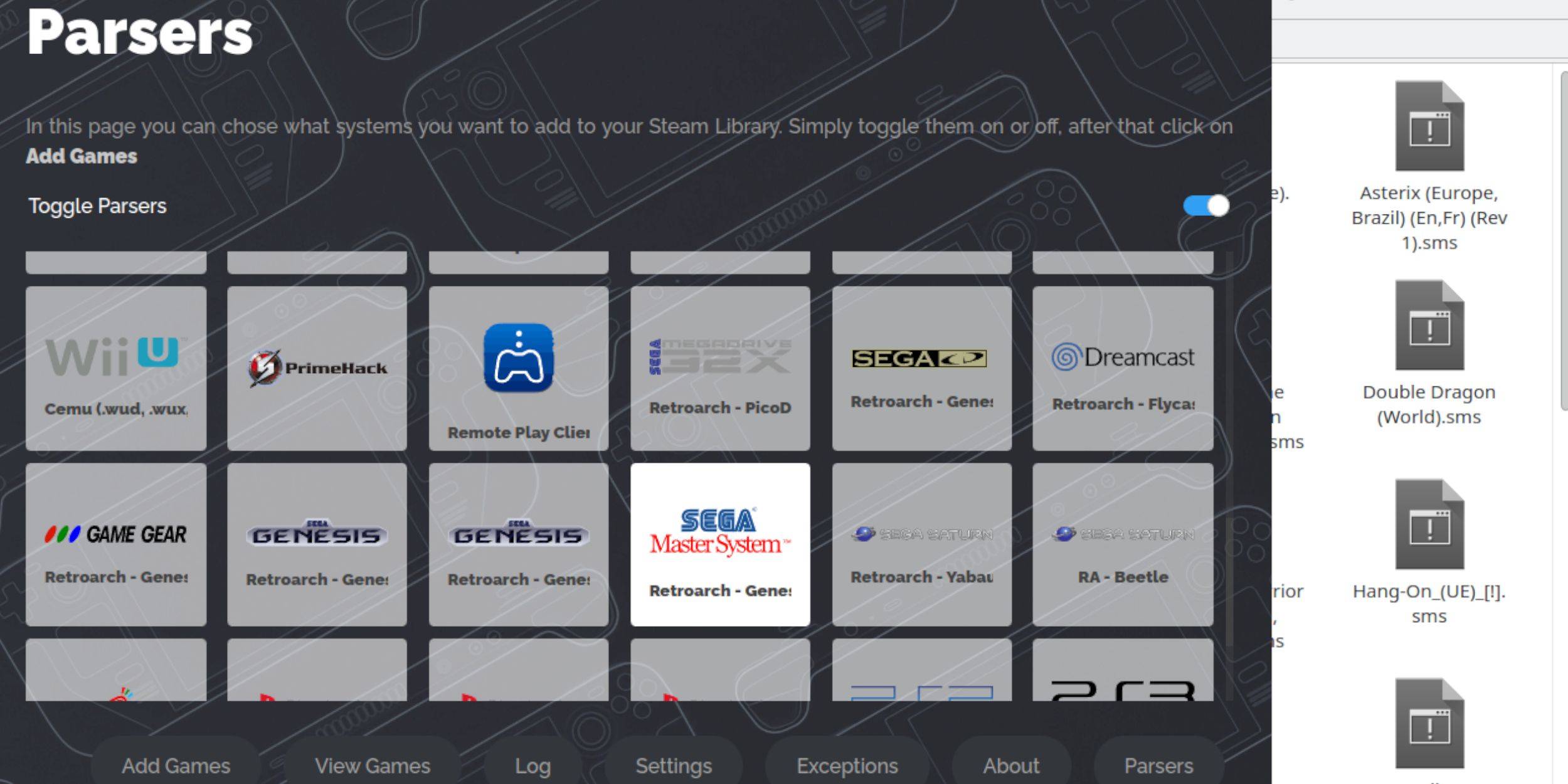
- Open EmuDeck in Desktop Mode.
- Launch Steam ROM Manager.
- Disable Parsers, select Sega Master System, and click "Add Games" then "Parse."
- Verify game and artwork display, then "Save to Steam."
Fixing or Uploading Missing Artwork
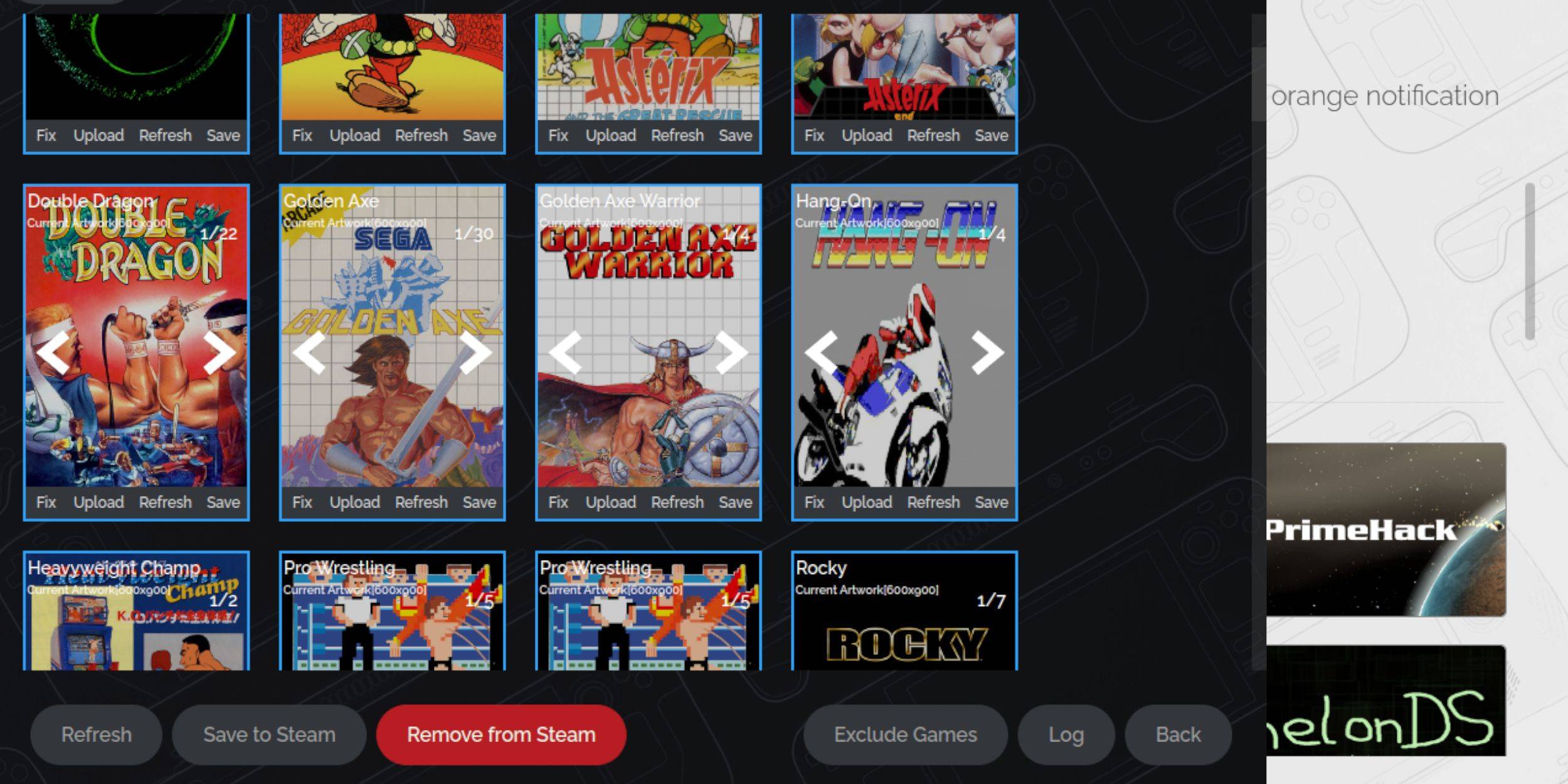
- Use the "Fix" option in Steam ROM Manager to automatically find artwork.
- For missing artwork, use the "Search for game" field.
- Select the best cover and "Save."
Uploading Missing Artwork
- Download the artwork and save it to the Steam Deck's Pictures folder.
- Use the "Upload" option in Steam ROM Manager, select the image, and save.
- If the image doesn't display, use the left/right arrows to locate it, then "Save to Steam."
Playing Master System Games on the Steam Deck

- In Gaming Mode, access your Steam Library.
- Use R1 to show Collections.
- Select the Sega Master System collection, then your game.
Improving Performance
- Open a game, access the Quick Access Menu (QAM), then Performance.
- Enable "Use game profile," set Frame Limit to 60 FPS, and enable Half Rate Shading.
Installing Decky Loader for the Steam Deck
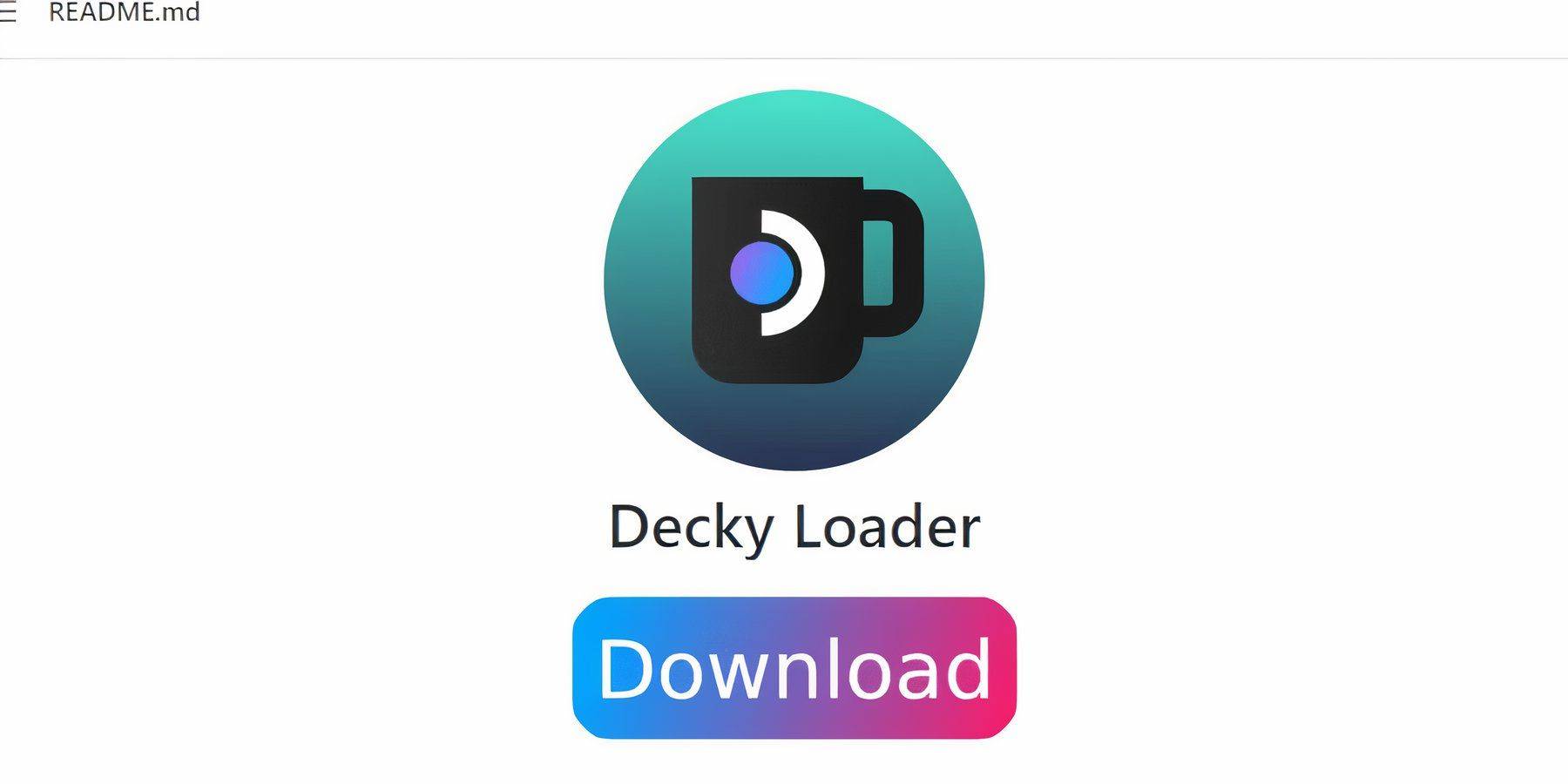
- Enter Desktop Mode.
- Download Decky Loader from its GitHub page.
- Run the installer and choose Recommended Install.
- Restart in Gaming Mode.
Installing Power Tools
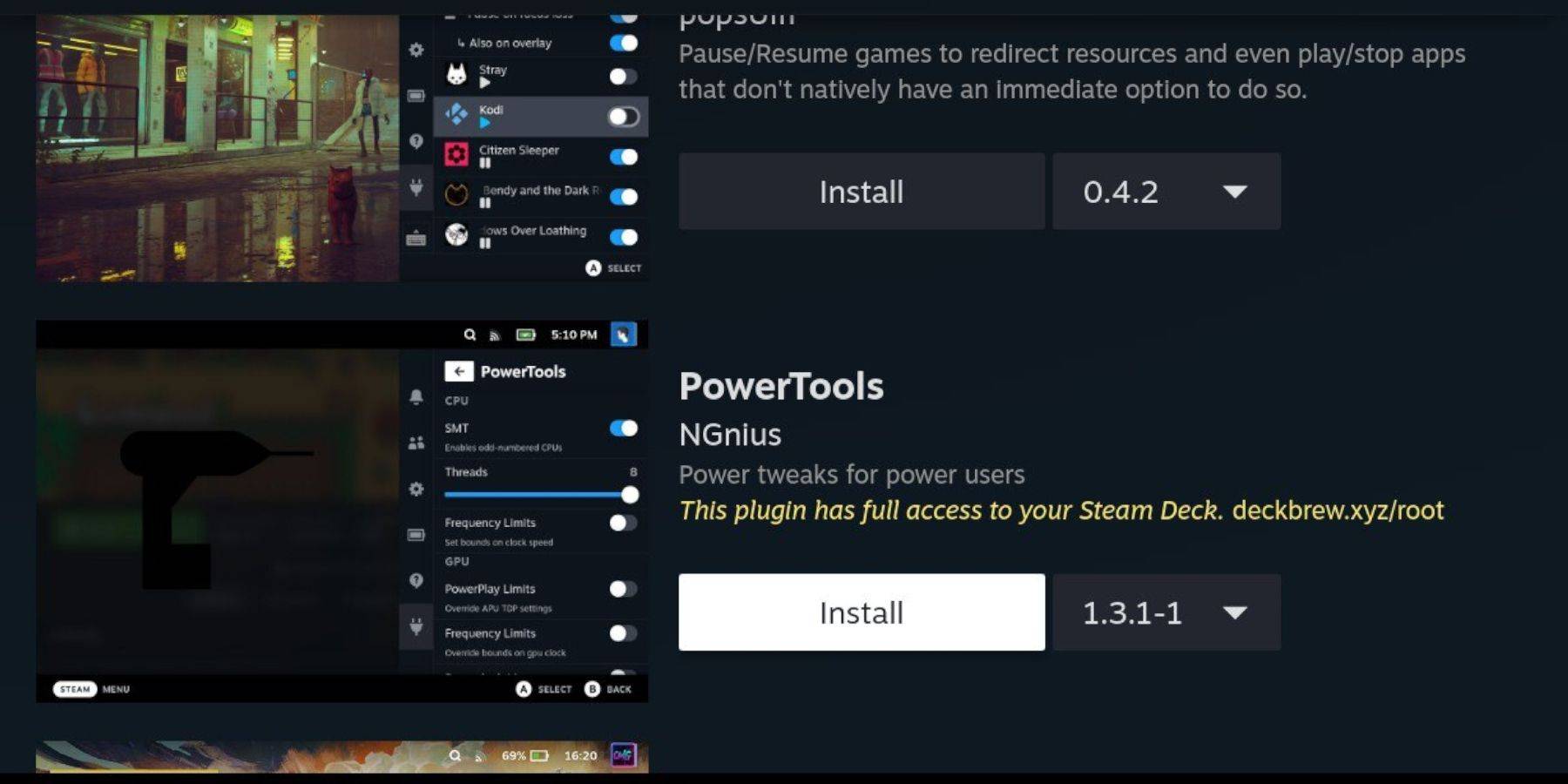
- Access QAM, then the Decky Loader plugin icon.
- Open the Decky Store and install Power Tools.
Power Tools Settings for Emulated Games
- Launch a Master System game.
- Access QAM > Decky Loader > Power Tools.
- Disable SMTs, set Threads to 4.
- Access QAM > Performance, enable Advanced View.
- Enable Manual GPU Clock Control, set GPU Clock Frequency to 1200.
- Save per-game profiles.
Fixing Decky Loader After a Steam Deck Update
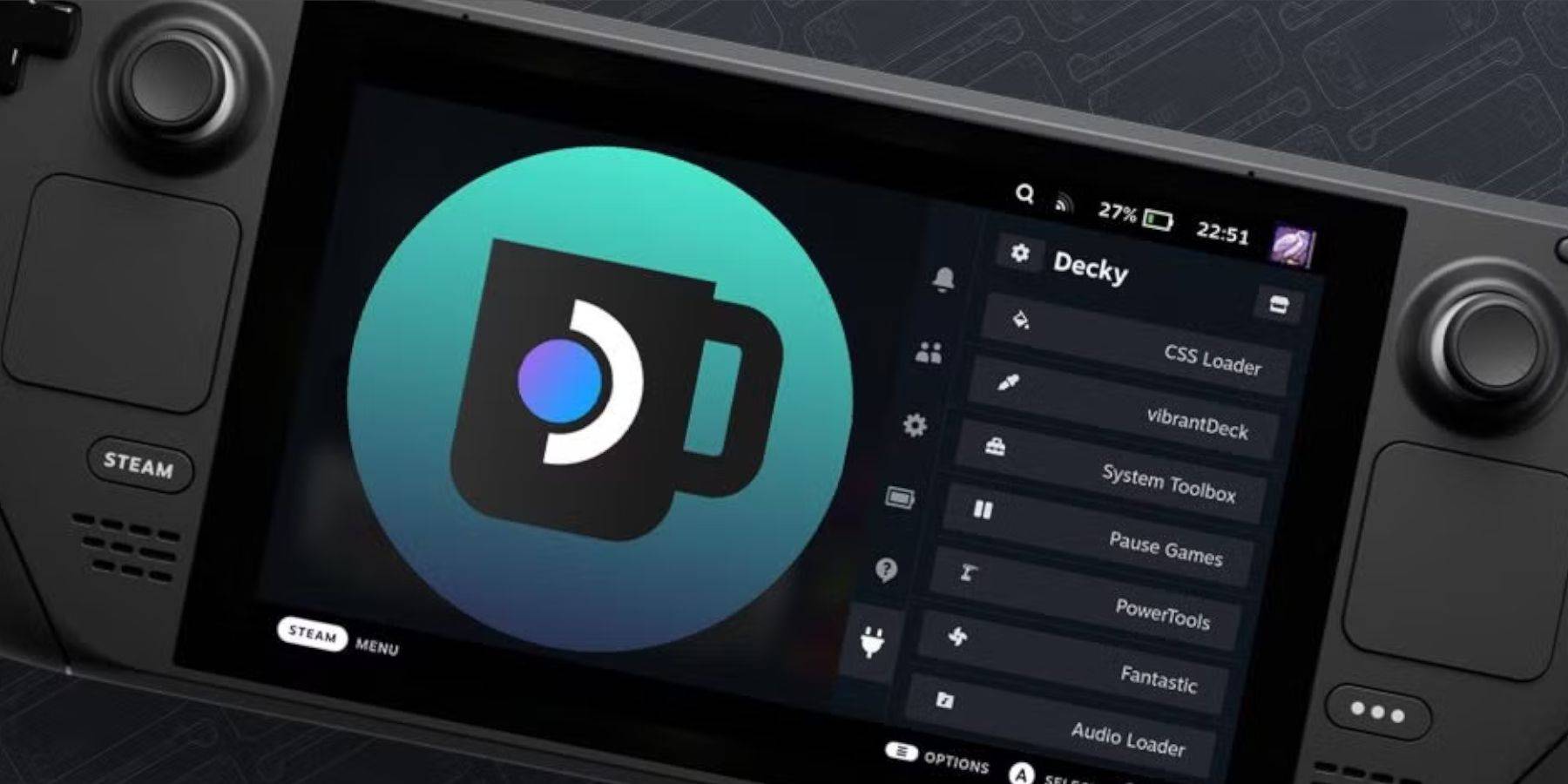
- Enter Desktop Mode.
- Download Decky Loader from GitHub and select "Execute."
- Enter your pseudo password (create one if needed).
- Restart in Gaming Mode.










