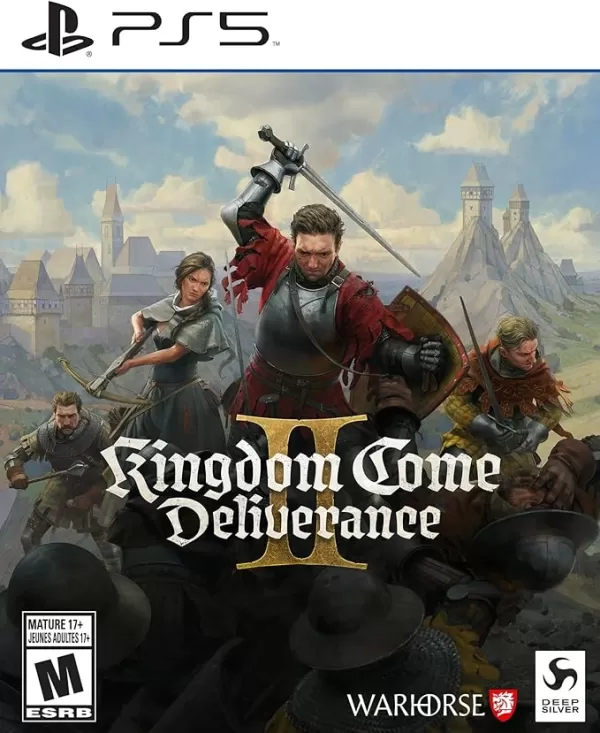Chat in Minecraft serves as a vital communication tool that enables players to connect, coordinate, and engage with the game environment. Whether it's coordinating strategies, trading resources, asking for help, or diving into immersive role-playing, chat enhances the multiplayer experience. Additionally, servers utilize the chat system to broadcast system messages, alert players to upcoming events, distribute rewards, and keep everyone updated on the latest game news.
Table of Contents
- How to Open the Chat and Use Commands
- Communication on the Server
- Frequently Asked Questions and Errors
- Text Formatting
- System Messages
- Useful Commands
- Chat Settings
- Differences Between Java and Bedrock Edition
- Chat on Custom Servers
How to Open the Chat and Use Commands
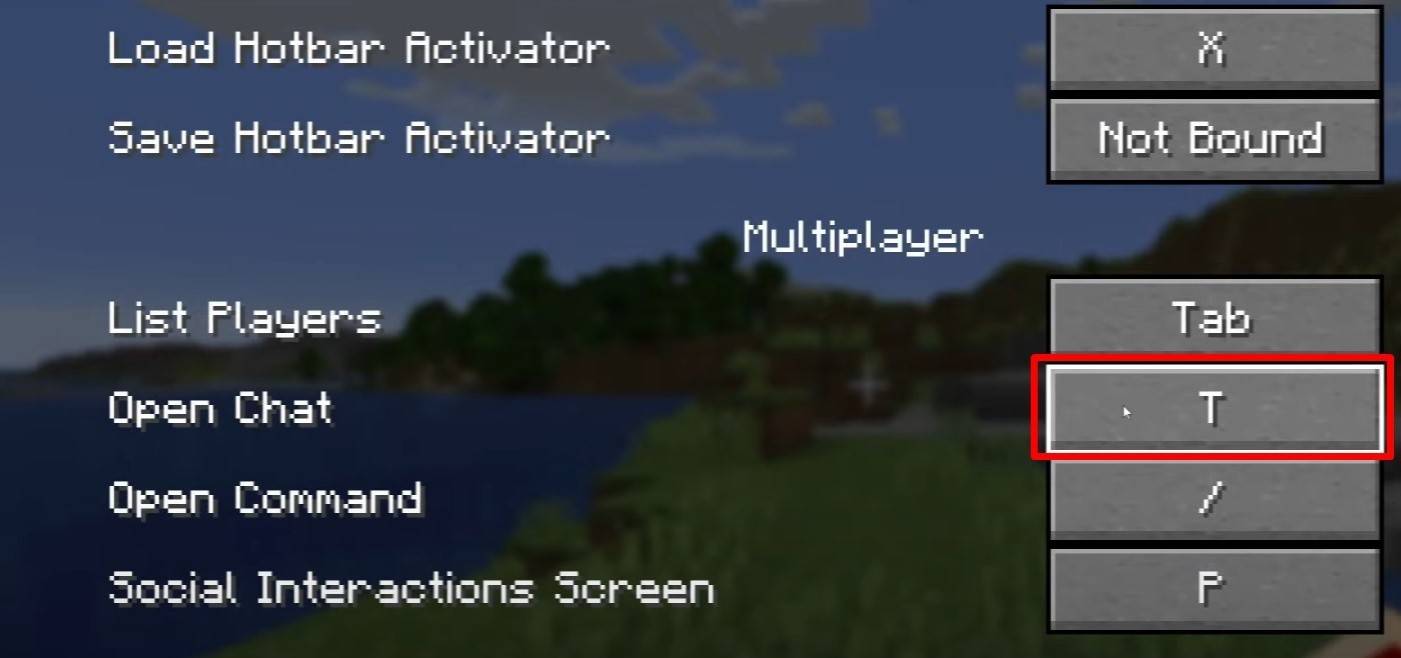 Image: youtube.com
Image: youtube.com
To access the chat, simply press the T key. A text box will appear where you can enter messages and send them by hitting Enter. If your message begins with a /, it becomes a command. Here are some common commands:
- /tp — Teleport to another player.
- /spawn — Teleport to the spawn point.
- /home — Return to your set home location.
- /help — Display a list of available commands.
In single-player mode, these commands require cheats to be enabled. On multiplayer servers, their availability is determined by player permissions.
Also read: Take charge of Minecraft: a deep dive into commands
Communication on the Server
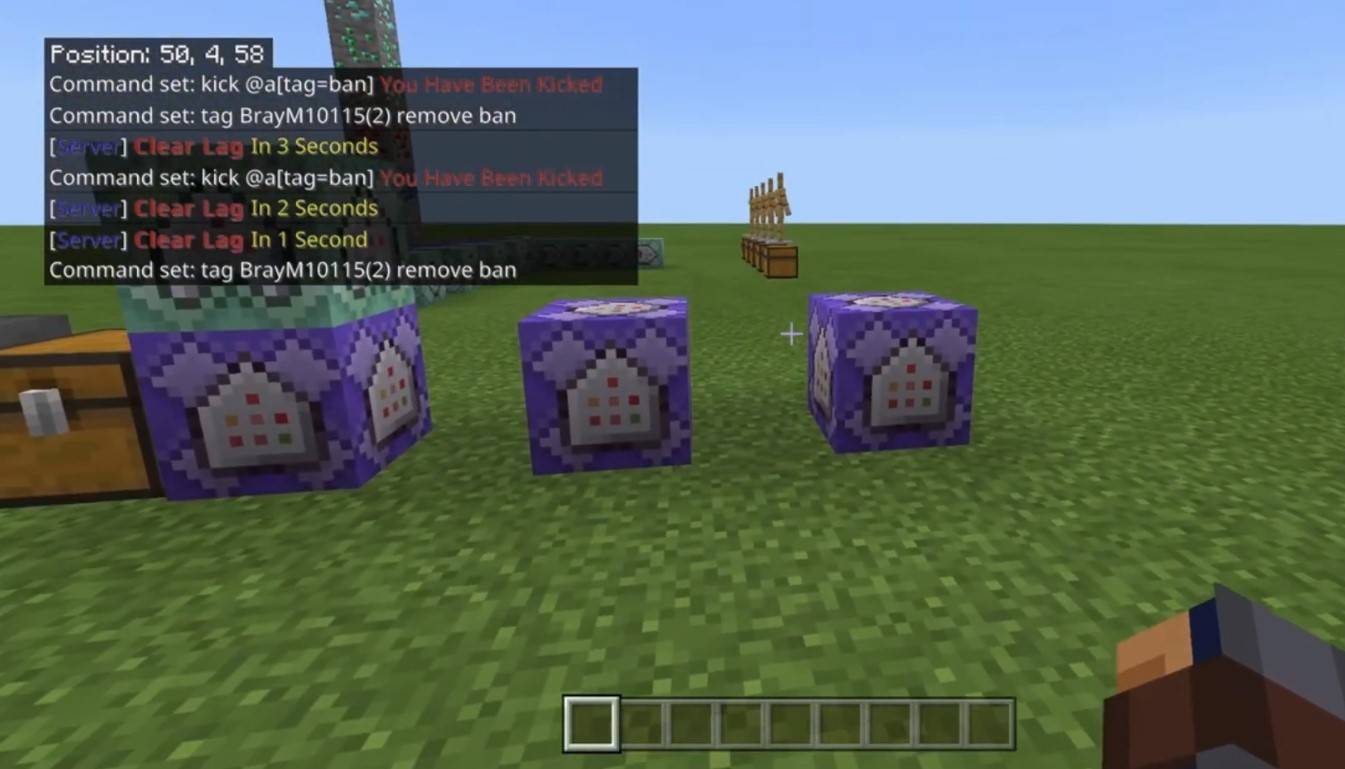 Image: youtube.com
Image: youtube.com
Servers offer various communication methods. The standard chat is visible to all players. For private conversations, use the /msg command, which sends messages to a specific player. Some servers feature group or team chats, often accessed with commands like /partychat or /teammsg. Additionally, servers might have global and local chats; the former reaches all players, while the latter is limited to a certain radius.
Players on servers have roles with different levels of access. Regular players can use basic chat functions, whereas moderators and administrators have additional privileges, such as muting or banning users. Mute restricts message sending, while a ban prevents server access.
Frequently Asked Questions and Errors
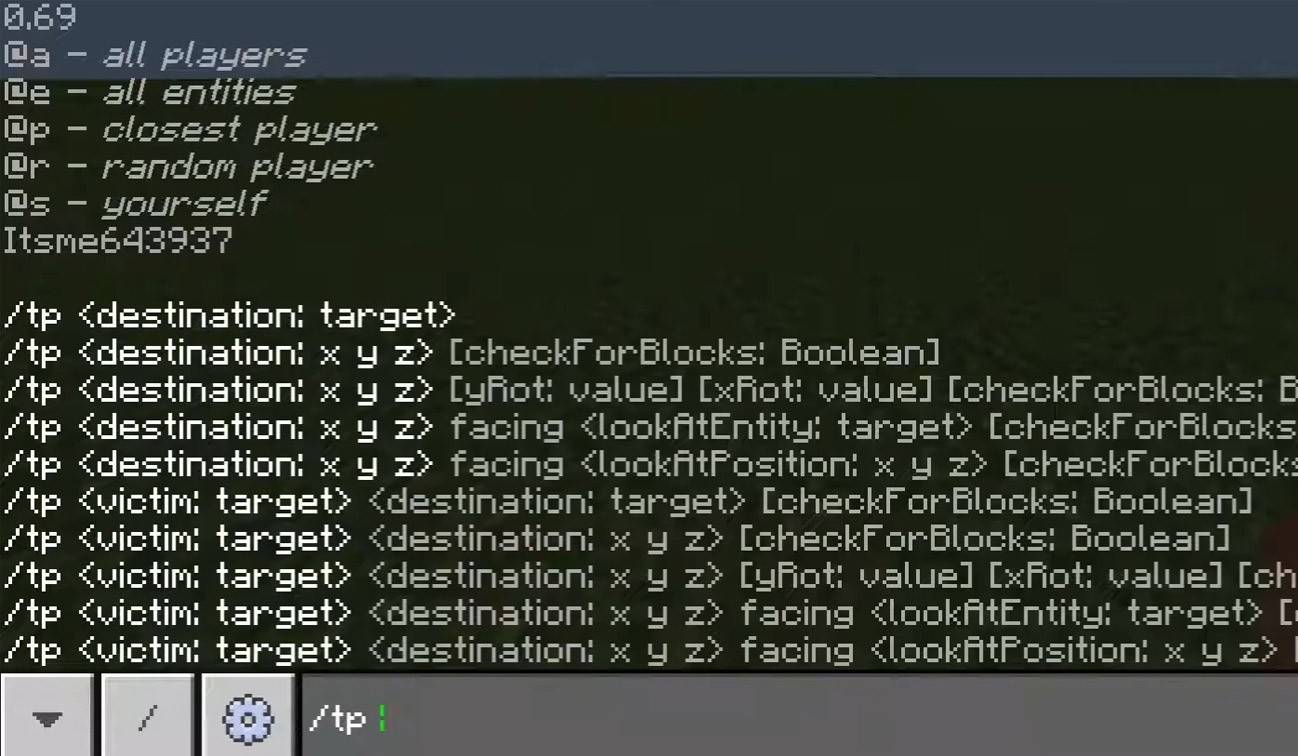 Image: youtube.com
Image: youtube.com
- "Chat won’t open" — Try adjusting the key in the control settings.
- "I can't write in chat" — You may be muted or have chat disabled in settings.
- "Commands aren’t working" — Ensure you have the necessary permissions.
- "How to hide the chat?" — You can disable it in settings or use the /togglechat command.
Text Formatting
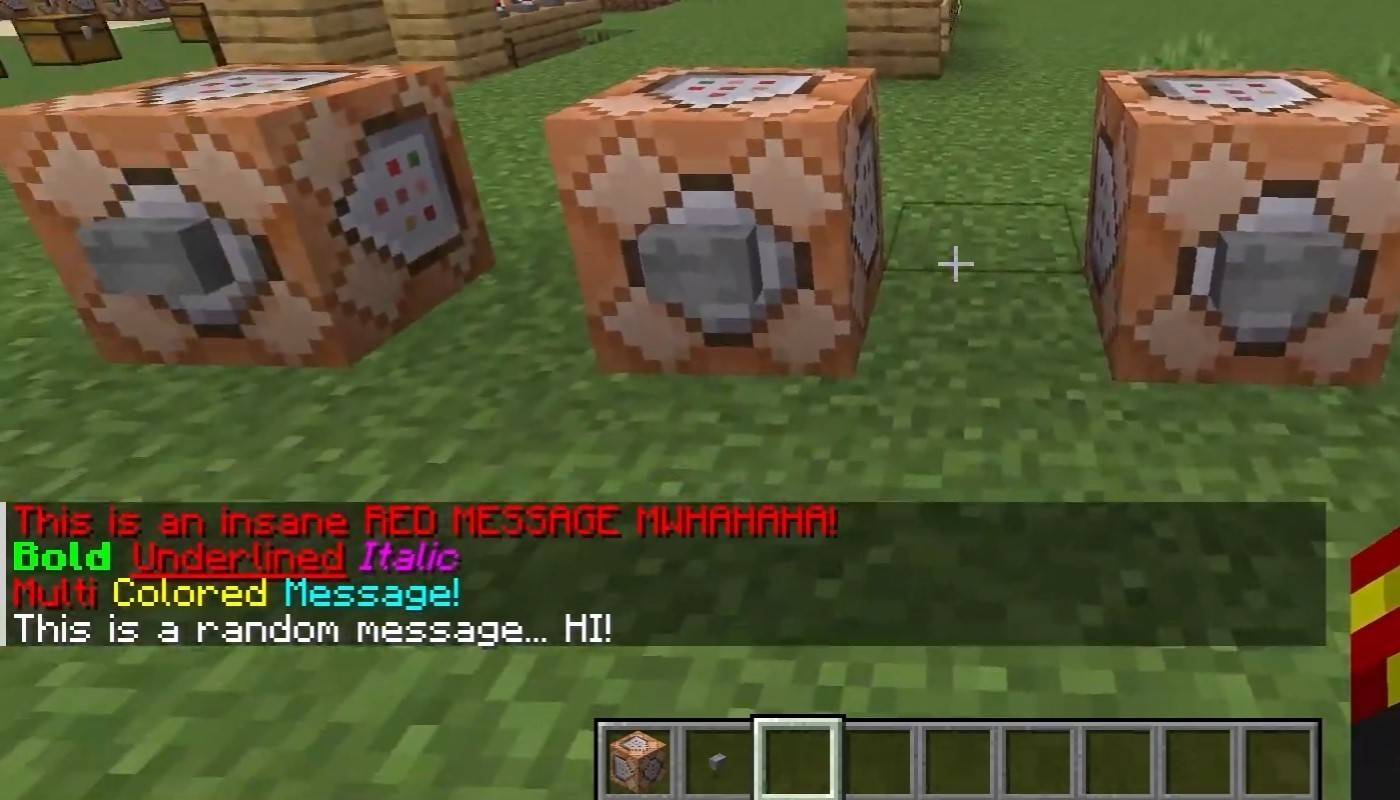 Image: youtube.com
Image: youtube.com
On servers supporting text formatting, you can enhance your messages with:
- &l — Bold text.
- &o — Italic text.
- &n — Underlined text.
- &m — Strikethrough text.
- &r — Reset formatting.
System Messages
Chat displays various system messages, including player join and leave notifications, achievement announcements like "Player has obtained a diamond pickaxe," server updates, and command errors like "You do not have permission." Additionally, it may show executed command results or game status updates. Administrators use it to communicate important changes or server rules.
Useful Commands
- /ignore — Ignore messages from a specific player.
- /unignore — Stop ignoring a player.
- /chatslow — Implement a delay on message sending.
- /chatlock — Temporarily disable chat.
Chat Settings
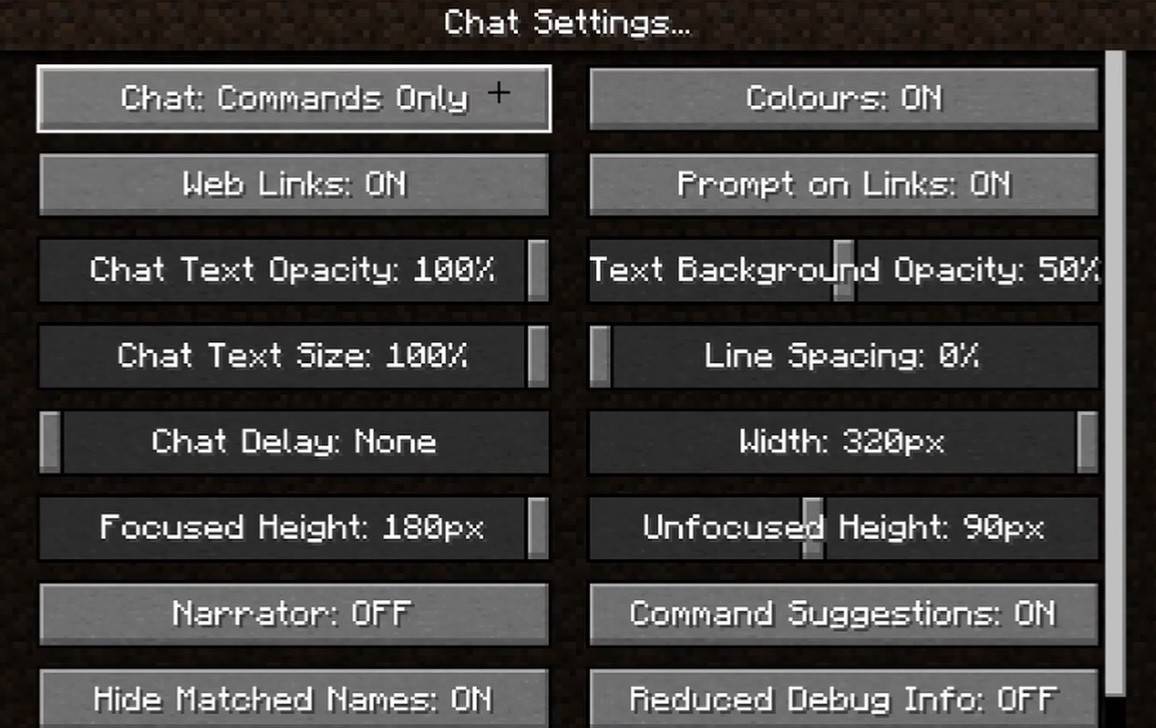 Image: youtube.com
Image: youtube.com
In the "Chat and Commands" menu, you can toggle chat on or off, adjust font size and background transparency, and enable a profanity filter (in Bedrock Edition). You can also customize command message display, change text color, and filter chats by message type to enhance your gameplay experience.
Differences Between Java and Bedrock Edition
Bedrock Edition has slightly different commands; for example, /tellraw functions differently. In recent Java Edition updates, Mojang has added message filtering and a requirement to confirm message sending, enhancing user interaction and security.
Chat on Custom Servers
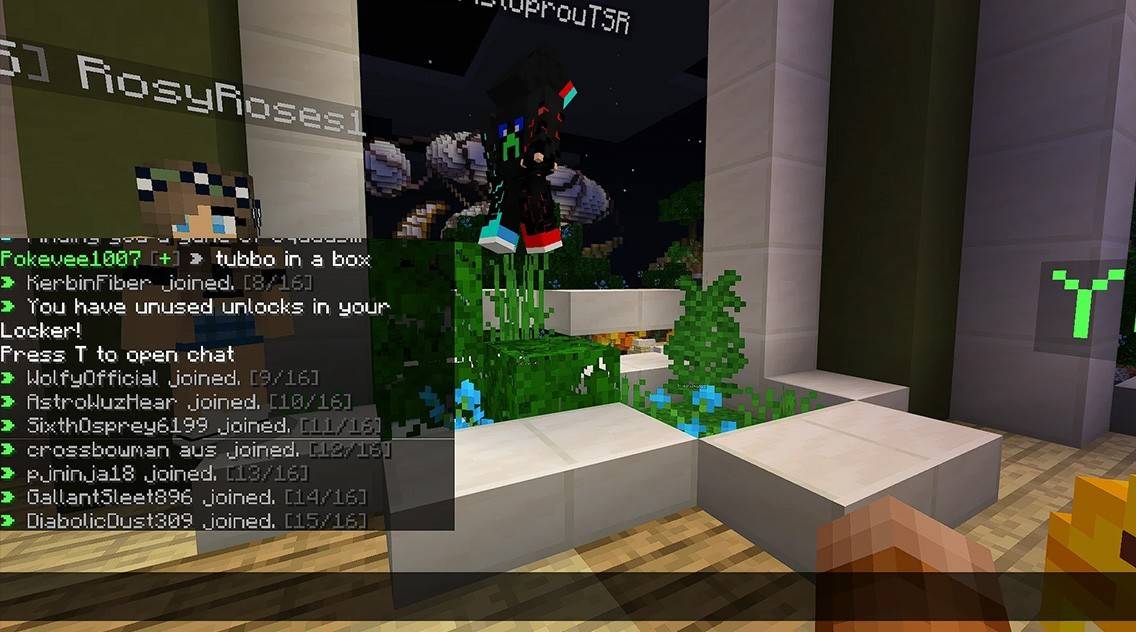 Image: youtube.com
Image: youtube.com
Custom servers often use auto-announcements to remind players of rules and events. They also implement message filters to prevent spam, ads, profanity, and insults. Large servers may offer additional chat channels, such as trade, clan, or faction chats, enriching the community experience.
Chat in Minecraft is not just a communication tool but also a powerful gameplay management feature. Its high level of customization, along with numerous commands and practical features, allows for effective interaction with other players and maximizes the utility of the chat system.