Experiencing motion sickness while playing first-person games like *Avowed* can be a real downer. That nauseous feeling is the last thing you want when you're trying to enjoy your gaming session. If you're struggling with motion sickness in *Avowed*, here are the best settings to help alleviate those symptoms.
The Best Settings to Reduce Motion Sickness in Avowed
In most first-person games, the culprits behind motion sickness are often head movement options, field of view, and motion blur. *Avowed* is no exception. Let's dive into how you can tweak these settings to make your gaming experience more comfortable.
How to Remove Head Movement and Camera Shake
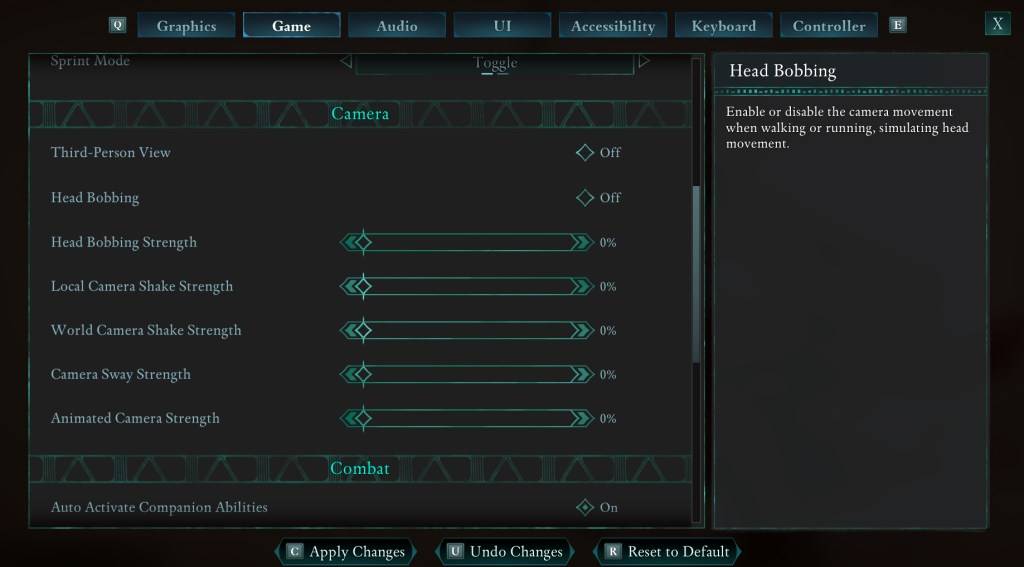 To tackle head movement and camera shake, which are often the primary causes of motion sickness, head to the Settings menu and click on the "Game" tab. Scroll down to the "Camera" section and adjust the following settings:
To tackle head movement and camera shake, which are often the primary causes of motion sickness, head to the Settings menu and click on the "Game" tab. Scroll down to the "Camera" section and adjust the following settings:
- Third-Person View: This can be either on or off, as it doesn't significantly impact motion sickness.
- Head Bobbing: Turn it off.
- Head Bobbing Strength: Set to 0%.
- Local Camera Shake Strength: Set to 0%.
- World Camera Shake Strength: Set to 0%.
- Camera Sway Strength: Set to 0%.
- Animated Camera Strength: Set to 0%.
These adjustments should significantly reduce your motion sickness while playing *Avowed*. Feel free to tweak these settings further to find the perfect balance of immersion and comfort for your gameplay.
How to Fix the Field of View and Motion Blur
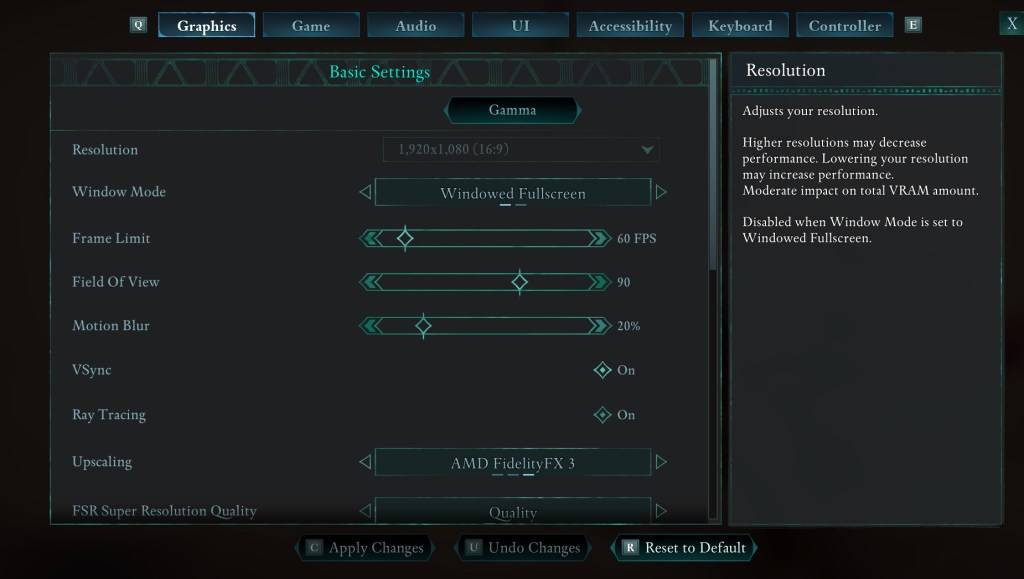 If you're still feeling queasy after adjusting the camera settings, head to the Settings menu and select the "Graphics" tab. Under the basic settings, you'll find sliders for "Field of View" and "Motion Blur". Here's how to adjust them:
If you're still feeling queasy after adjusting the camera settings, head to the Settings menu and select the "Graphics" tab. Under the basic settings, you'll find sliders for "Field of View" and "Motion Blur". Here's how to adjust them:
- Field of View: Start by lowering the "Field of View" slider. Experiment with different settings to find what feels most comfortable for you. It may take a few tries to get it right.
- Motion Blur: Either turn off "Motion Blur" or reduce it significantly. Begin at zero and adjust upwards if needed.
What If You’re Still Feeling Motion Sick?
If you're still experiencing motion sickness after adjusting these settings, continue to experiment with different combinations. You might also try switching between first-person and third-person views as needed. If all else fails, don't force yourself to continue playing. Take a break, hydrate, and return to the game later when you feel better.
These are our top recommendations for reducing motion sickness in *Avowed*. Hopefully, with these adjustments, you can enjoy the game without feeling queasy.
*Avowed is available now.*









